Create a Project
There are multiple ways to create a project using PhoneGap Desktop; via the Plus (+) button, from the File menu or by drag and drop.
Create Project Options
1. Using the Plus Button
Click on the + button in the side menu shown below:
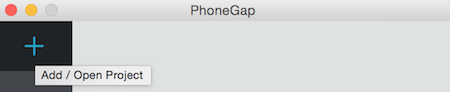
You will then be presented with the following options. Choose Create new PhoneGap project.
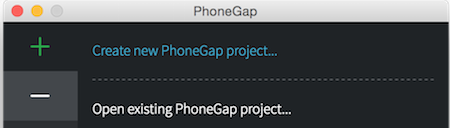
2. Using the File Menu
Click File -> New Project in the menu bar to create a new project. You will be taken directly to the New Project Dialog explained below.
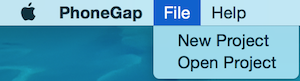
New Project Dialog
Once you've chosen to create a new project you will be prompted with the STEP 1 of 2 | SELECT A TEMPLATE dialog where you can choose to create your app based on a template from the list shown. Each template has a brief description below the name indicating what type of project will be created. To select a template, click on the radio button next to it. In the image below, the Hello World template is selected.
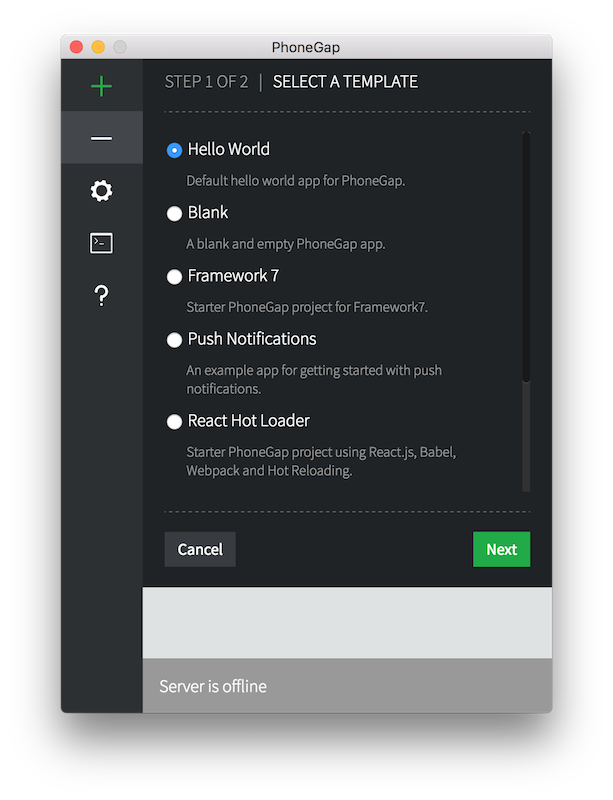
Once you've selected the template you want to use, click on the green Next button. You will be taken to the STEP 2: PROJECT DETAILS dialog to enter the details about your app.
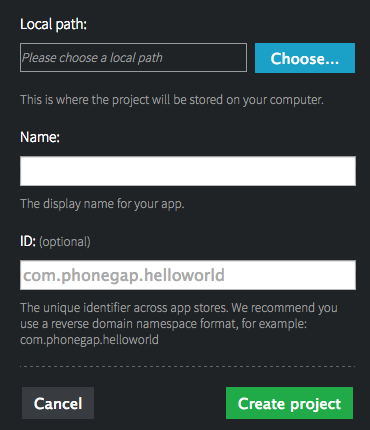
- Choose a folder where your project will be created in the Local path section.
Enter a name for your project in the Name section.
Optionally enter a project ID in the ID text field. If you choose not to enter a project ID, your project will be given a default ID of
com.phonegap.helloworld. This ID field will be used for the package identifier for Android and the bundle identifier for iOS and is typically in reverse domain style.Click on the Create project button. Your new project will be created and started on the local web server. The project created will be based on the default PhoneGap Hello World application.
Next Steps
You can now test out your new app by pairing it with the PhoneGap Developer App running on your mobile device.
Edit this page on GitHub