Step 4: Preview Your App
You can use the PhoneGap Developer App paired with PhoneGap Desktop to immediately preview your app on a device without installing platform SDKs, registering devices, or compiling code.
PhoneGap Desktop starts a small web server to host your project and returns a server address you can then enter into the PhoneGap Developer app running on your mobile device or in your desktop browser. The project is served automatically upon project creation, but you can also manually start any project that's inactive by clicking the green play (** > **) button next to it.
Preview in a Desktop Browser
You can leverage your desktop browser to preview and test yours apps first to speed up your initial development process. For instance, if you're using a framework like Angular or React, there are tools available for specifically debugging those frameworks in the browser that can be quite helpful before moving over to a device. Recently PhoneGap began supporting the browser platform as a target automatically to help you test with the deviceready event and Apache Cordova core plugins more easily in an environment you're already familiar with.
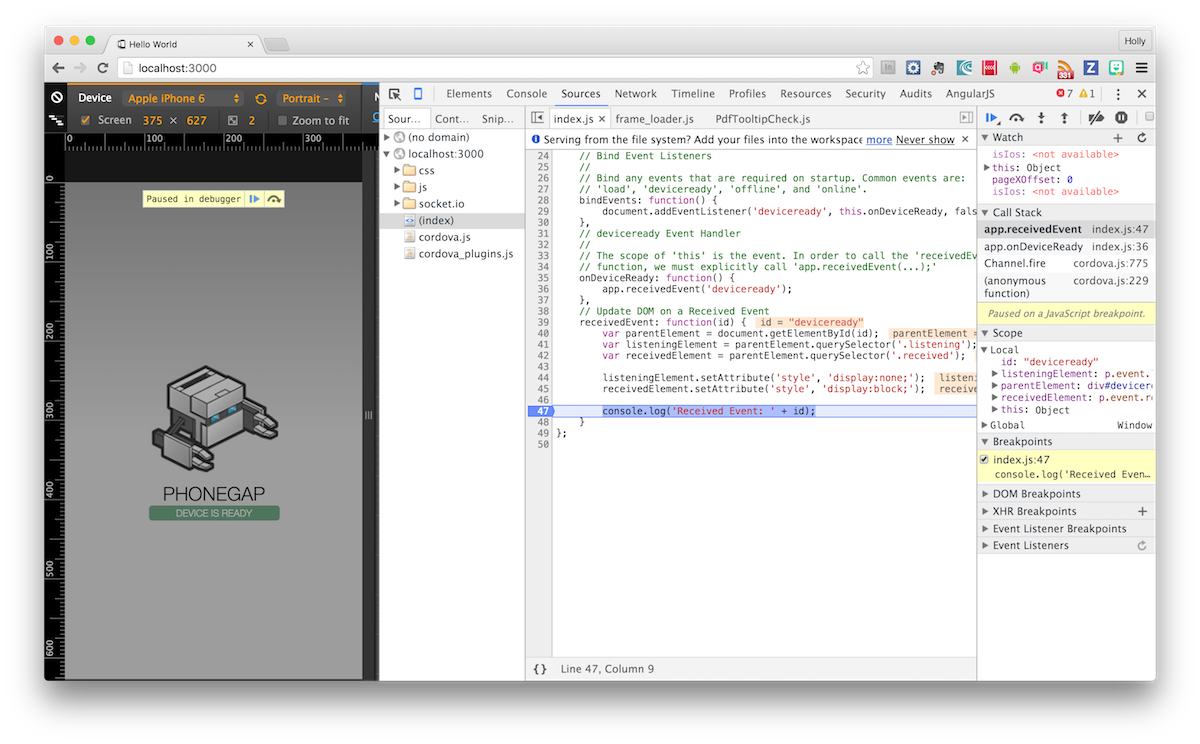
Preview on a Device
In the previous step we created a project and ensured it was running by looking for the green play button to be highlighted and a green bar showing the server address it's running on at the bottom of the PhoneGap Desktop.
The screenshot is shown again below for reference. Locate the specific server address for your project before moving to the next step.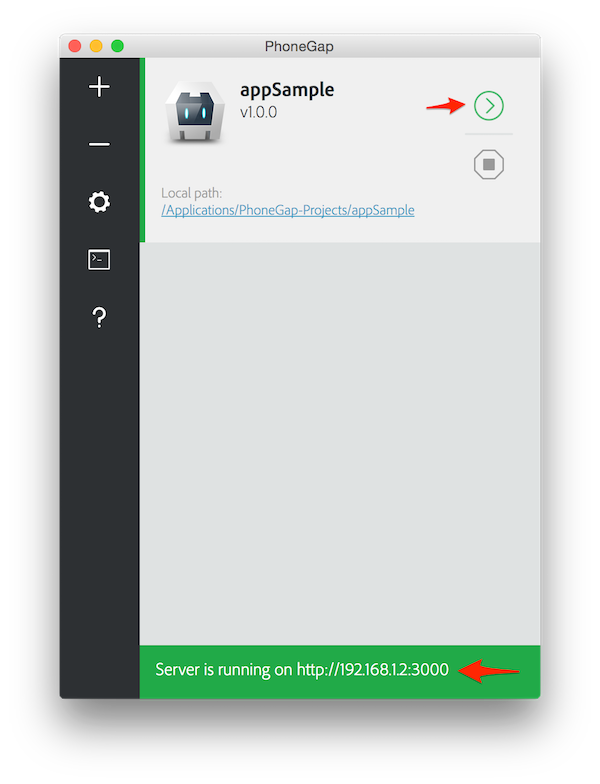
Go to your mobile device where the PhoneGap Developer App is running, enter the server address on the main screen and tap Connect.
**NOTE:** Tap directly on the server address displayed in the terminal screen of the PhoneGap Developer app to change it to match yours. The value filled in by default is only a sample.
You should see the connection occur followed by a success message as shown below. If you receive an error of any kind, ensure once again that you are connected to the same network on both your device and computer. You could also check the issue tracker and PhoneGap Google Groups list for further help.
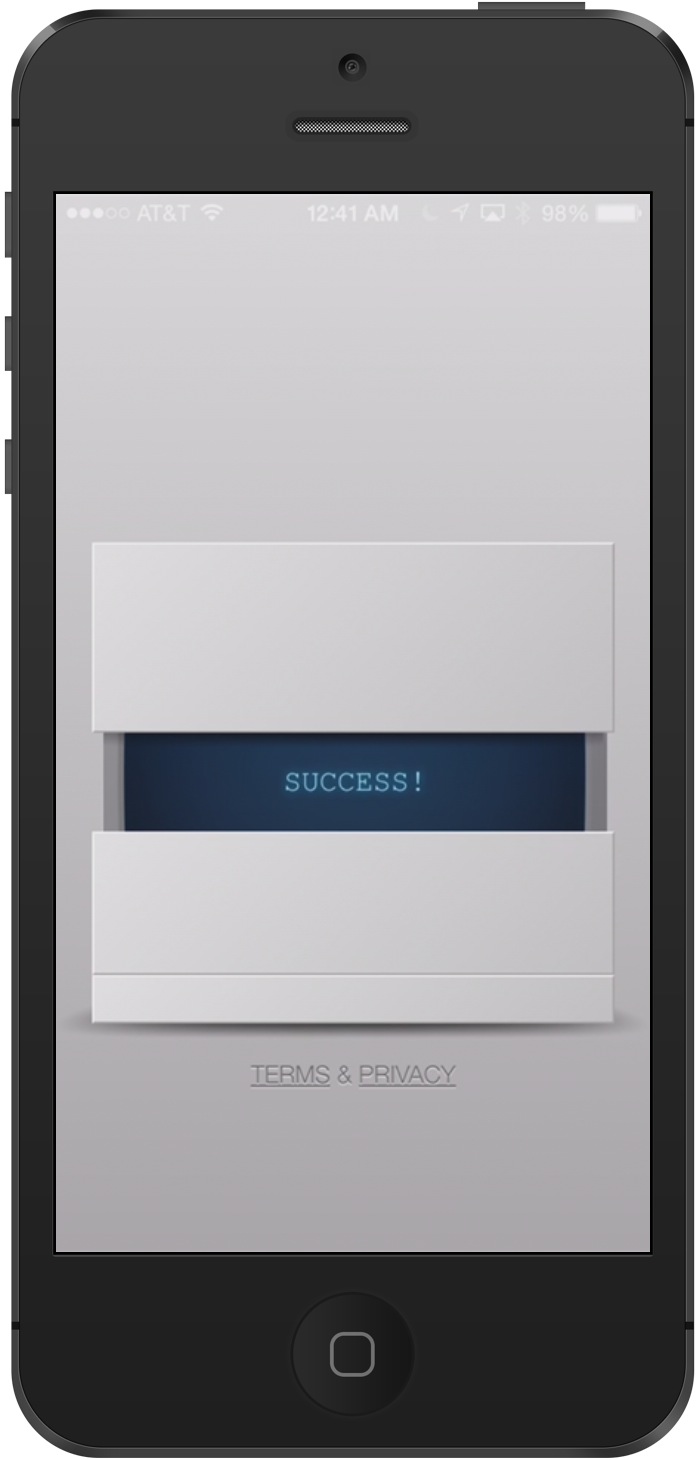
Once the PhoneGap Developer app connects, it will load and display your application as shown below:
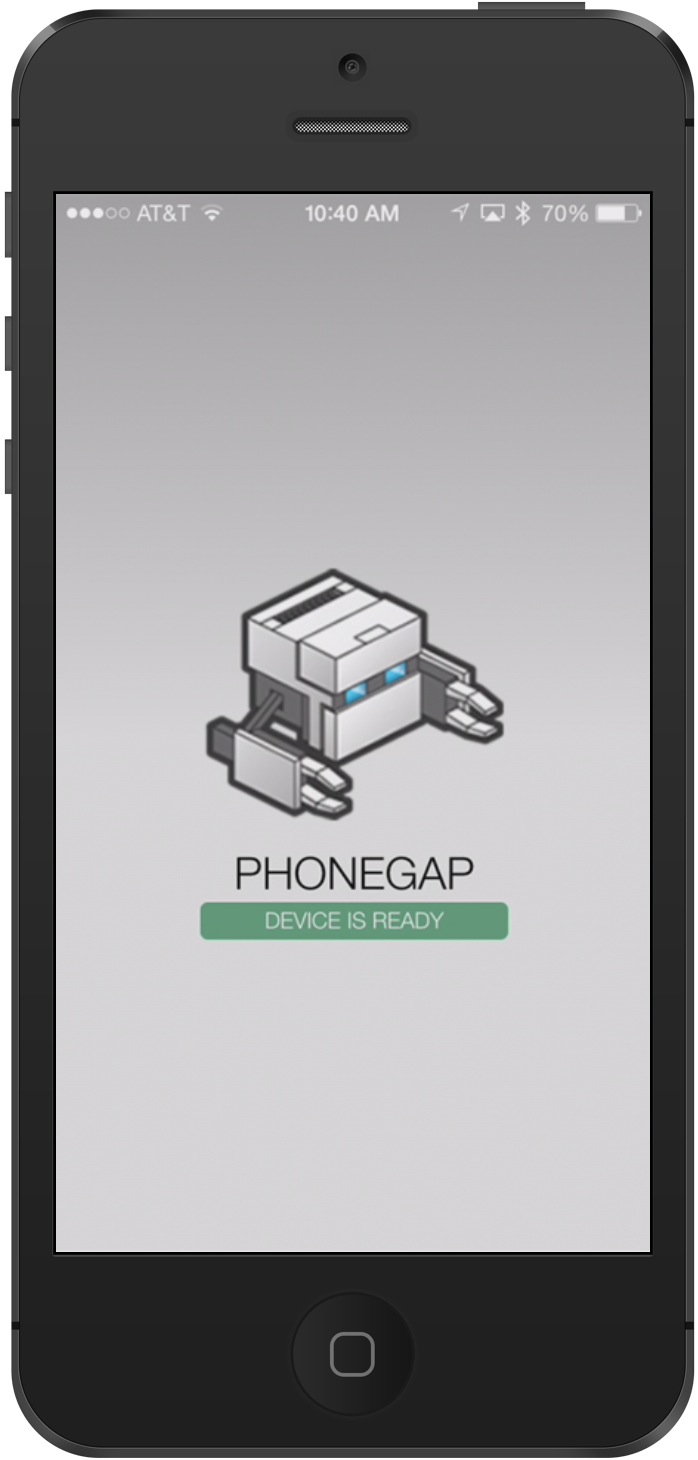 **TIP:** Gestures can be used while you're previewing your app. A 3 finger tap will return you to the main screen, a 4 finger tap will cause a refresh.
**TIP:** Gestures can be used while you're previewing your app. A 3 finger tap will return you to the main screen, a 4 finger tap will cause a refresh.Video Example
Making Updates
Now let's make an update to some code to see how easy it is to test a change. Using your favorite text editor, open up the index.html file located within the www folder of your project; for instance ~/appSample/www/index.html
**TIP:** Some popular lightweight but powerful editors include [Brackets](http://brackets.io/), [Sublime Text](http://www.sublimetext.com/) and [Atom](https://atom.io/). If you're looking for more of an IDE with extensive features and plugins including code hinting and type-ahead, check out [WebStorm by JetBrains](https://www.jetbrains.com/webstorm/)Choose an update to make. Let's start by changing the PHONEGAP text that's displayed in the app from
<h1>PhoneGap</h1>to<h1>Hello PhoneGap</h1>. (This text has a CSS uppercase transform applied to it in the default project). Save it when you're finished and move on to the next step.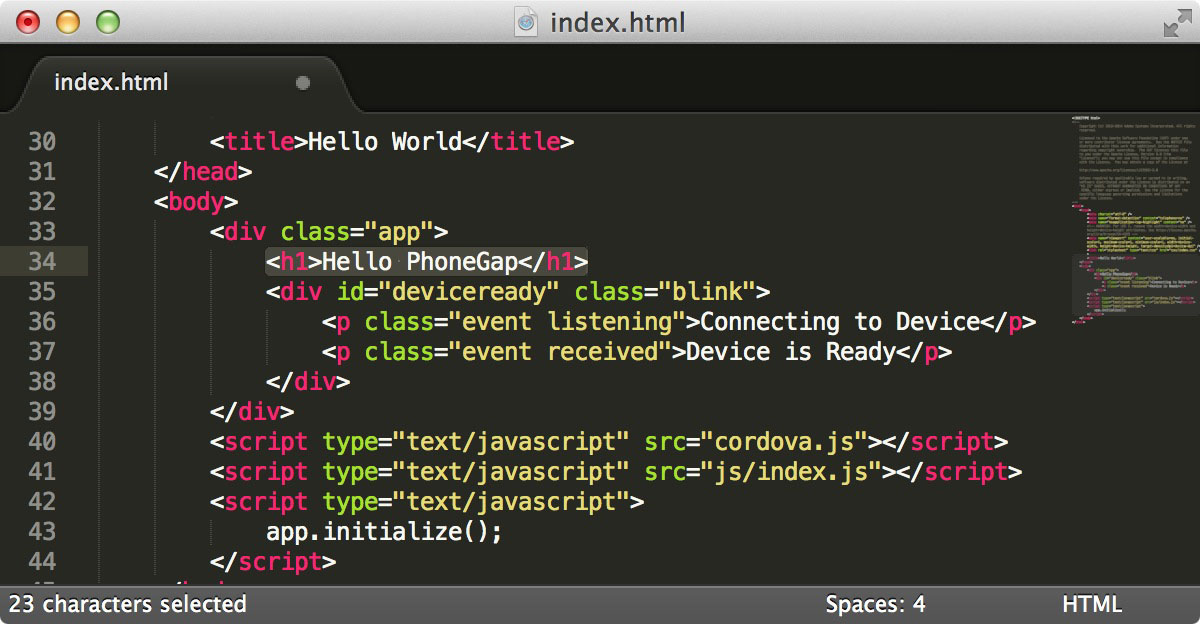
Now check your mobile device where the PhoneGap Developer app is running and you will see your application reload and automatically display the new text:
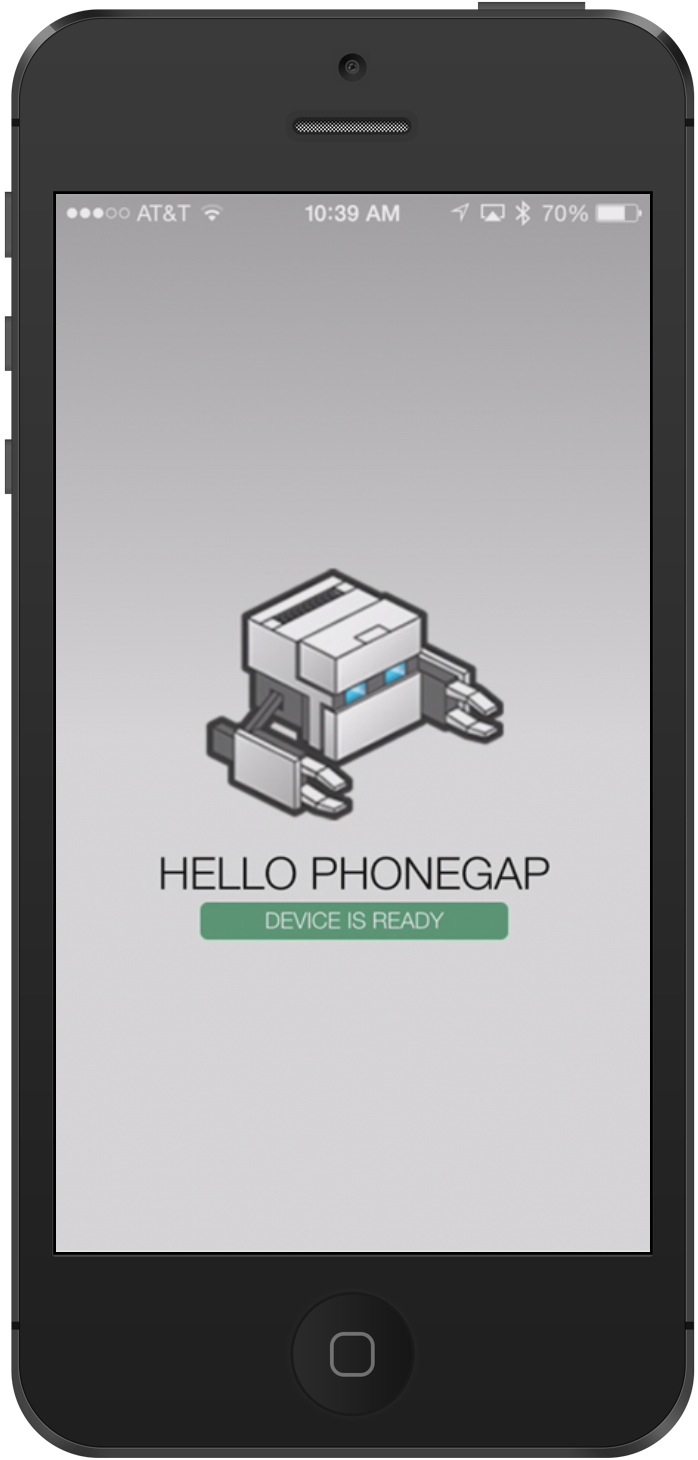
Continue making updates to your project to get familiar with this workflow.
At this point you should check out this guide explaining important details about the default Hello PhoneGap application and mobile application development tips with PhoneGap in general.