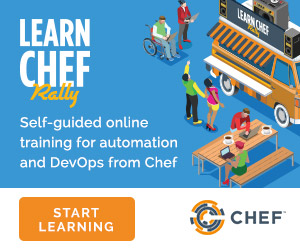Upgrade to Chef Server 12¶
The following sections describe the upgrade process for Chef Server 12.
Note
Be sure to back up the Chef Infra Server data before starting the upgrade process.
From Chef Server 12¶
There are three upgrade scenarios for upgrades from earlier versions of Chef Server 12 to a newer version of Chef Server 12:
Note
As of version 12.14, Chef Server will not render passwords outside of the /etc/opscode directory by default. If you are not using any Chef Infra Server add-ons, or you’re using the latest add-on versions, you can set insecure_addon_compat to false in /etc/opscode/chef-server.rb. With this option set to false, Chef Infra Server writes all credentials to a single location. Note that this setting should only be applied after both the Chef Infra Server and its add-ons have been upgraded to compatible versions.
For additional information on this change, including a list of supported add-on versions, see Chef Infra Server Credentials Management.
Standalone¶
This section describes the upgrade process for a standalone configuration. The upgrade process will require downtime equal to the amount of time it takes to stop the server, run dpkg or RPM Package Manager, and then upgrade the server.
To upgrade to Chef Server 12 from a standalone Chef Server, do the following:
Run the following command to make sure all services are in a sane state.
$ chef-server-ctl reconfigure
Download the desired Chef Infra Server version from the Chef Infra Server Downloads page.
Stop the server:
$ chef-server-ctl stop
Run dpkg or RPM Package Manager.
For dpkg:
$ dpkg -i /path/to/chef-server-core-<version>.deb
For RPM Package Manager:
$ rpm -Uvh --nopostun /path/to/chef-server-core-<version>.rpm
Upgrade the server with the following command:
$ chef-server-ctl upgrade
Start Chef Server 12:
$ chef-server-ctl start
Upgrade the Chef Infra Server add-ons.
After the upgrade process is complete and everything is tested and verified to be working properly, clean up the server by removing all of the old data:
$ chef-server-ctl cleanup
High Availability: Chef Backend¶
The Chef Infra Server can operate in a high availability configuration that provides automated load balancing and failover for stateful components in the system architecture.
To upgrade your Chef Backend installation, see High Availability: Upgrade to Chef Backend 2. The upgrade process will require downtime equal to the amount of time it takes to stop the server, run dpkg or RPM Package Manager, and then upgrade the server.
To upgrade Chef Backend from an existing DRBD/keepalived configuration, see the Best Best Practices for Migrating Your Chef Server webinar from the Chef Blog
Tiered¶
This section describes the upgrade process from a tiered server configuration. The upgrade process will require downtime equal to the amount of time it takes to stop the server, run dpkg or RPM Package Manager, and then upgrade the server.
Note
These instructions are primarily intended for existing users of the tier Chef Infra Server topology. For the latest information on high availability and how to set up a highly-available server cluster, see High Availability: Backend Cluster
To upgrade to Chef Server 12 from a tiered Chef Infra Server configuration, do the following:
Run the following on all servers to make sure all services are in a sane state.
$ chef-server-ctl reconfigure
Download the desired Chef Infra Server version from the Chef Infra Server Downloads page, then copy it to each server.
Stop all of the front end servers:
$ chef-server-ctl stop
Run dpkg or RPM Package Manager on all servers.
For dpkg:
$ dpkg -i /path/to/chef-server-core-<version>.deb
For RPM Package Manager:
$ rpm -Uvh --nopostun /path/to/chef-server-core-<version>.rpm
Stop the back end server:
$ chef-server-ctl stop
Upgrade the back end server:
$ chef-server-ctl upgrade
Copy the entire
/etc/opscodedirectory from the back end server to all front end servers:$ scp -r /etc/opscode <each server's IP>:/etc
Upgrade each of the front end servers:
$ chef-server-ctl upgrade
Run the following command on both the front end, and back end servers:
$ chef-server-ctl start
Upgrade the Chef Infra Server add-ons on each server.
After the upgrade process is complete, the state of the system after the upgrade has been tested and verified, and everything looks satisfactory, remove old data, services, and configuration by running the following command on each server:
$ chef-server-ctl cleanup
Upgrading Add-ons¶
This section details the process for upgrading additional features after the Chef Infra Server has been upgraded.
Use Downloads
The install subcommand downloads packages from https://packages.chef.io/ by default. For systems that are not behind a firewall (and have connectivity to https://packages.chef.io/), these packages can be installed as described below.
| Feature | Command |
|---|---|
| Chef Manage | Use Chef management console to manage data bags, attributes, run-lists, roles, environments, and cookbooks from a web user interface. On the Chef Infra Server, run: $ sudo chef-server-ctl install chef-manage
then: $ sudo chef-server-ctl reconfigure
and then: $ sudo chef-manage-ctl reconfigure
To accept the Chef MLSA: $ sudo chef-manage-ctl reconfigure --accept-license
|
Use Local Packages
The install subcommand is used to install premium features of the Chef server: Chef management console(chef-manage) and push jobs(opscode-push-jobs-server).
$ sudo chef-server-ctl install PACKAGE_NAME --path /path/to/package/directory
For example:
$ sudo chef-server-ctl install chef-manage --path /root/packages
The chef-server-ctl command will install the first chef-manage package found in the /root/packages directory.