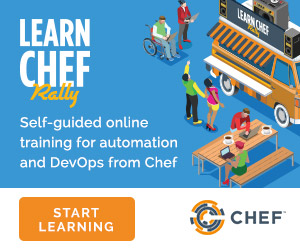Microsoft Azure Portal¶
Microsoft Azure is a cloud hosting platform from Microsoft that provides virtual machines and integrated services for you to use with your cloud and hybrid applications. Through the Azure Marketplace and the Azure portal, virtual machines can be bootstrapped and ready to run Chef Automate and Chef Infra Client.
Virtual Machines running Chef Infra Client¶
Warning
When the Chef VM extension is provisioned as part of a scale operation for a VM Scale Set, we suggest not using the Chef Infra Client extension. Instead pre-install Chef Infra Client onto the VM and/or use an image-based deployment process, such as Packer, to create the base VM disk image.
The Microsoft VM agent on the machine executes all installations in parallel and these extensions can call ‘locking’ installation mechanisms such as Windows Installer (via installation of an MSI) or Apt updates. A timeout can occur if the total time for all of these activities exceeds 5 minutes and in some regions that is not enough time to get the Chef Infra Client package and enable the Chef Infra Client extension.
Through the Azure portal, you can provision a virtual machine with Chef Infra Client running as a background service. Once provisioned, these virtual machines are ready to be managed by a Chef Infra Server.
Note
Virtual machines running on Microsoft Azure can also be provisioned from the command-line using the knife azure plugin for knife. This approach is ideal for cases that require automation or for users who are more suited to command-line interfaces.
Before virtual machines can be created using the Azure portal, some Chef Infra Client-specific settings will need to be identified so they can be provided to the Azure portal during the virtual machine creation workflow. These settings are available from the Chef Infra Client configuration settings:
- The
chef_server_urlandvalidation_client_name. These are settings in the client.rb file. - The file for the validator key.
Once this information has been identified, launch the Azure portal, start the virtual machine creation workflow, and then bootstrap virtual machines with Chef using the following steps:
Sign in to the Azure portal and authenticate using your Microsoft Azure account credentials.
Choose Virtual Machines in the left pane of the portal.
Click the Add option at the top of the blade.
Select either Windows Server or Ubuntu Server in the Recommended category.
Note
The Chef extension on the Azure portal may be used on the following platforms:
- Windows Server 2012, 2012 R2, 2016, 2019
- Ubuntu 16.04 LTS, 18.04 LTS
- CentOS 6.5+
- RHEL 6+
- Debian 8+
In the next blade, select the sku/version of the OS that you would like to use on your VM and click Create.
Fill in the virtual machine configuration information, such as machine name, credentials, VM size, and so on.
Note
It’s best to use a new computer name each time through this workflow. This will help to avoid conflicts with virtual machine names that may have been previously registered on the Chef Infra Server.
In Step 3 on the portal UI, open the Extensions blade and click
Add extension.Depending on the OS you selected earlier, select either Windows Chef Extension or Linux Chef Extension and then Create.
Using the
chef-repo/.chef/config.rbfile you downloaded during your Chef Infra Server setup, enter values for the Chef Infra Server URL and the validation client name. You can also use this file to help you find the location of your validation key.Browse on your local machine and find your validation key (
chef-repo/.chef/<orgname>-validator.pem).Upload it through the portal in the Validation Key field.
Note
Because the
.chefdirectory is considered a hidden directory, you may have to copy this file out to a non-hidden directory on disk before you can upload it through the open file dialog box.For Client Configuration File, browse to the
chef-repo/.chef/config.rbfile and upload it through your web browser.Note
Because the
.chefdirectory is considered a hidden directory, you may have to copy this file out to a non-hidden directory on disk before you can upload it through the open file dialog box. Also, theconfig.rbfile must be correctly configured to communicate to the Chef Infra Server. Specifically, it must have valid values for the following two settings:chef_server_urlandvalidation_client_name.Optional. Use a run-list to specify what should be run when the virtual machine is provisioned, such as using the run-list to provision a virtual machine with Internet Information Services (IIS). Use the
iiscookbook and the default recipe to build a run-list. For example:iisor:
iis::default
or:
recipe['iis']
A run-list can also be built using a role. For example, if a role named
backend_serveris defined on the Chef Infra Server, the run-list would look like:role['backend_server']
Even without a run-list, the virtual machine will periodically check with the Chef Infra Server to see if the configuration requirements change. This means that the run-list can be updated later, by editing the run-list to add the desired run-list items by using the Chef Infra Server web user interface or by using the knife command line tool.
Note
A run-list may only refer to roles and/or recipes that have already been uploaded to the Chef Infra Server.
Click OK to complete the page. Click OK in the Extensions blade and the rest of the setup blades. Provisioning will begin and the portal will the blade for your new VM.
After the process is complete, the virtual machine will be registered with the Chef Infra Server and it will have been provisioned with the configuration (applications, services, etc.) from the specified run-list. The Chef Infra Server can now be used to perform all ongoing management of the virtual machine node.
Log Files¶
If the Azure portal displays an error in dashboard, check the log files. Chef Infra Client creates the log files. The log files can be accessed from within the Azure portal or by making a Chef Infra Client run on the node and reproducing the issue interactively.
From the Azure portal¶
Log files are available from within the Azure portal:
Select Virtual Machines in the left pane of the Azure portal.
Select the virtual machine that has the error status.
Click the Connect button at the bottom of the portal to launch a Windows Remote Desktop session, and then log in to the virtual machine.
Start up a Windows PowerShell command shell.
$ cd c:\windowsazure\logs ls –r chef*.log
This should display the log files, including the Chef Infra Client log file.
From Chef Infra Client¶
Chef Infra Client can be run interactively by using Windows Remote Desktop to connect to the virtual machine, and then starting a Chef Infra Client run:
Log into the virtual machine.
Start up a Windows PowerShell command shell.
Run the following command:
$ chef-client -l debug
View the logs. On a linux system, the Chef Infra Client logs are saved to
/var/log/azure/Chef.Bootstrap.WindowsAzure.LinuxChefClient/<extension-version-number>/chef-client.logand can be viewed using the following command:$ tail -f /var/log/azure/Chef.Bootstrap.WindowsAzure.LinuxChefClient/1210.12.102.1000/chef-client.log
Troubleshoot Log Files¶
After the log files have been located, open them using a text editor to view the log file. The most common problem are below:
- Connectivity errors with the Chef Infra Server caused by incorrect settings in the client.rb file. Ensure that the
chef_server_urlvalue in the client.rb file is the correct value and that it can be resolved. - An invalid validator key has been specified. This will prevent Chef Infra Client from authenticating to the Chef Infra Server. Ensure that the
validation_client_namevalue in the client.rb file is the correct value - The name of the node is the same as an existing node. Node names must be unique. Ensure that the name of the virtual machine in Microsoft Azure has a unique name.
- An error in one the run-list. The log file will specify the details about errors related to the run-list.
For more information …¶
For more information about Microsoft Azure and how to use it with Chef: