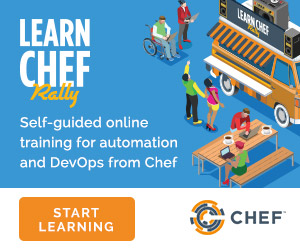Microsoft Azure CLI¶
The Azure Chef Extension is an extension for Microsoft Azure to enable Chef on virtual machine instances. The extension makes available two Windows PowerShell cmdlets and two Microsoft Azure CLI commands.
Azure CLI¶
If the Microsoft Azure cross-platform command line tool (Xplat-CLI) is installed on the workstation, along with the Azure Chef Extension, the get-chef and set-chef extensions may be used to manage Chef running on virtual machines in Microsoft Azure.
get-chef¶
Use the get-chef command to get the details for the Azure Chef Extension that is running on the named virtual machine.
set-chef¶
Use the set-chef command to enable Chef on any virtual machine running on Microsoft Azure.
Options¶
This command has the following options:
-a,--auto-update-client- Auto-update Chef Infra Client. Set to
trueto auto update the version of the Azure Chef Extension when the virtual machine is restarted. For example, if this option is enabled, a virtual machine that has version1205.12.2.0will be updated automatically to1205.12.2.1when it is published. Default value:false. -b,--disable- Disable the Azure Chef Extension extension.
-c PATH_TO_CONFIG,--client-config PATH_TO_CONFIG- The path to the
client.rbfile. -C CLIENT_PEM,--client-pem CLIENT_PEM- The location of the file that contains the client key. Default value:
/etc/chef/client.pem. -D,--delete-chef-config- Disable the Azure Chef Extension extension.
-j JSON,--bootstrap-options JSONA JSON string that is added to the first run of a Chef Infra Client. For example:
-j '{"chef_node_name":"test_node"}'Supported options:
"chef_node_name","chef_server_url"(required),"environment","secret", and"validation_client_name"(required).-O VALIDATOR_PEM,--validation-pem VALIDATOR_PEM- The location of the file that contains the key used when a Chef Infra Client is registered with a Chef Infra Server. A validation key is signed using the
validation_client_namefor authentication. Default value:/etc/chef/validation.pem. -R RUN_LIST,--run-list RUN_LIST- A comma-separated list of roles and/or recipes to be applied.
-u,--uninstall- Uninstall the Azure Chef Extension.
-V NUMBER,--version NUMBER- Specify the version number for the Azure Chef Extension extension. Default is to use the latest extension’s version number.
Examples¶
The following examples show how to use this knife subcommand:
Create a virtual machine
$ azure vm create your-vm-name MSFT__Windows-Server-2012 yourusername yourpassword --location "West US" -r
Set the Chef extension without a run-list
$ azure vm extension set-chef your-vm-name --validation-pem ~/chef-repo/.chef/testorg-validator.pem --client-config ~/chef-repo/.chef/client.rb --version "1201.12"
Set the Chef extension with a run-list
$ azure vm extension set-chef your-vm-name --validation-pem ~/chef-repo/.chef/testorg-validator.pem --client-config ~/chef-repo/.chef/client.rb --version "1201.12" -R 'recipe[your_cookbook_name::your_recipe_name]'
Azure Resource Manager (ARM) Templates¶
If you are using Azure Resource Manager templates to create your infrastructure you can use the Chef extension to have Azure handle the bootstrapping/configuration of your node to your Chef Infra Server.
Options¶
The extension has the following options that can be provided in the settings hash.
runlist- A comma-separated list of roles and/or recipes to be applied.
client_rb- A JSON escaped string containing the content of your
client.rbfile. validation_key_formatTells the extension whether the supplied validation key is
plaintextorbase64encoded.Note
If using the Chef extension in an ARM template, it is recommended that you base64 encode your validation key and set this option to
base64encodedbootstrap_versionThe version of Chef Infra Client that will be installed on the system. linux only
Note
Due to constraints in Azure, the
bootstrap_versionoption is only available on theLinuxChefClientextension.bootstrap_optionsA hash of the following options:
chef_node_name,chef_server_url,environment,secret, andvalidation_client_name.Note
Options that are supplied in the bootstrap items will take precedence over any conflicts found in the
client.rbfile.chef_node_name- Determines which configuration should be applied and sets the
client_name, which is the name used when authenticating to a Chef Infra Server. The default value is the the Chef Infra Client FQDN, as detected by Ohai. In general, Chef recommends that you leave this setting blank and let Ohai assign the FQDN of the node as thenode_nameduring each Chef Infra Client run. chef_server_url- The URL for the Chef Infra Server.
environment- The environment this machine will be placed in on your Chef Infra Server.
secret- The encryption key that is used for values contained within a data bag item.
validation_client_name- The name of the chef-validator key that Chef Infra Client uses to access the Chef Infra Server during the initial Chef Infra Client run.
node_ssl_verify_mode- Set the verify mode for HTTPS requests.
node_verify_api_cert- Verify the SSL certificate on the Chef Infra Server. When
true, Chef Infra Client always verifies the SSL certificate. Whenfalse, Chef Infra Client uses the value ofssl_verify_modeto determine if the SSL certificate requires verification.
Protected Settings
The following options can be provided to the extension through the protectedSettings hash:
validation_key- The contents of your organization validator key, the format is dependent on
validation_key_format. chef_server_crt- The SSL certificate of your Chef Infra Server that will be added to the trusted certificates.
client_pem- A client key that will be used to communication with the Chef Infra Server.
Examples¶
The following examples show how Chef Infra Client can be installed and configured from an ARM template.
Installing the Azure Chef extension on a Linux system
{
"type": "Microsoft.Compute/virtualMachines/extensions",
"name": "myVirtualMachine/LinuxChefClient",
"apiVersion": "2015-05-01-preview",
"location": "westus",
"properties": {
"publisher": "Chef.Bootstrap.WindowsAzure",
"type": "LinuxChefClient",
"typeHandlerVersion": "1210.12",
"settings": {
"bootstrap_options": {
"chef_node_name": "node1",
"chef_server_url": "https://api.chef.io/organizations/my-chef-organization",
"validation_client_name": "my-chef-organization-validator"
},
"runlist": "recipe[awesome_customers_rhel],recipe[yum],role[base]",
"validation_key_format": "plaintext"
},
"protectedSettings": {
"validation_key": "-----BEGIN RSA PRIVATE KEY-----\nMIIEpQIB..\n67VT3Dg=\n-----END RSA PRIVATE KEY-----"
}
}
}
Installing the Azure Chef extension on a Windows system
{
"type": "Microsoft.Compute/virtualMachines/extensions",
"name": "myVirtualMachine/ChefClient",
"apiVersion": "2015-05-01-preview",
"location": "westus",
"properties": {
"publisher": "Chef.Bootstrap.WindowsAzure",
"type": "ChefClient",
"typeHandlerVersion": "1210.12",
"settings": {
"bootstrap_options": {
"chef_node_name": "node12",
"chef_server_url": "https://api.chef.io/organizations/my-chef-organization",
"validation_client_name": "my-chef-organization-validator"
},
"runlist": "recipe[awesome_customers_windows],recipe[iis],role[windows_base]",
"validation_key_format": "plaintext"
},
"protectedSettings": {
"validation_key": "-----BEGIN RSA PRIVATE KEY-----\nMIIEpQIB..\n67VT3Dg=\n-----END RSA PRIVATE KEY-----"
}
}
}
Installing the Azure Chef extension on a Linux system with SSL peer verification turned off and given a data bag secret
{
"type": "Microsoft.Compute/virtualMachines/extensions",
"name": "myVirtualMachine/LinuxChefClient",
"apiVersion": "2015-05-01-preview",
"location": "westus",
"properties": {
"publisher": "Chef.Bootstrap.WindowsAzure",
"type": "LinuxChefClient",
"typeHandlerVersion": "1210.12",
"settings": {
"bootstrap_options": {
"chef_node_name": "node1",
"chef_server_url": "https://api.chef.io/organizations/my-chef-organization",
"validation_client_name": "my-chef-organization-validator",
"node_ssl_verify_mode": "none",
"secret": "KCYWGXxSrkgR..."
},
"runlist": "recipe[awesome_customers_rhel],recipe[yum],role[base]",
"validation_key_format": "base64encoded"
},
"protectedSettings": {
"validation_key": "LS0tLS1CRUdJTiBSU0EgUFJ...FIEtFWS0tLS0t"
}
}
}
Note
Here we’re also base64 encoding our validator key which is a recommended approach when using the Azure Chef extension in an ARM template