Getting Started with Ionic Pro
If you’re new to Ionic Pro, please read the Welcome introduction for a quick overview of Ionic pro and instructions on creating an account.
Install Ionic CLI
Ionic Pro uses the latest version of the Ionic CLI to interface between your local code and our tools and services. To make sure you’re using the latest CLI, upgrade using the following command:
npm install -g ionic
Note: you may need to add sudo to this command on Mac/Linux.
Starting a New App
If you are looking to create a brand new App to use with Ionic Pro, you can either start the process in your dashboard or use the CLI locally. If you already have an App you’d like to link, skip this step.
To create a new app, run the ionic start command, or follow the official Ionic Framework Getting Started guide.
If this is your first time create an App on Pro, you may have to perform some additional steps that the CLI will walk you through such as logging into your account and setting up SSH keys.
Once the command finishes, you’ll be prompted to create a new Ionic Pro app or link to an existing one. Go ahead and choose the option you’d like to do.
Linking an Existing app
Already have an existing Ionic app you’d like to link? No problem. Run ionic link in the directory of that app to connect it to Ionic Pro:
cd myApp
ionic link
The command will prompt you to create a new Ionic Pro app or link to an existing app.
If this is your first time running ionic link you may be prompted to perform additional steps such as logging in to your Pro account and setting up your SSH keys.
Pushing your Code to Ionic
Now that you are logged into your Ionic Pro account from the CLI and have an app you’d like to use, the next step is to push commits to your Ionic Pro account.
Follow the Git Workflow to learn more about the workflow you should use while developing your App with Ionic Pro.
Pro Client Setup
The Ionic Pro Client gives you access to the Monitoring and Deploy APIs inside of your app.
The first thing you have to do is set up the Pro Client (or update it to the latest version) in your project. Inside of your app directory, make sure you are on the latest version of the Pro Client and App Scripts:
npm install @ionic/app-scripts@latest @ionic/pro@latest
Choose your Integration Type:
You’ll want to initialize Pro Client with your App ID and App Version from Ionic Pro inside of app.module.ts.
Modify your app.module.ts to include the following code:
// All of your imports that are already there
// import { ... } from '...';
// These are all imports required for Pro Client with Monitoring & Deploy,
// feel free to merge into existing imports above.
import { Pro } from '@ionic/pro';
import { ErrorHandler, Injectable, Injector } from '@angular/core';
import { IonicErrorHandler } from 'ionic-angular';
Pro.init('YOUR_APP_ID', {
appVersion: 'APP_VERSION'
})
@Injectable()
export class MyErrorHandler implements ErrorHandler {
ionicErrorHandler: IonicErrorHandler;
constructor(injector: Injector) {
try {
this.ionicErrorHandler = injector.get(IonicErrorHandler);
} catch(e) {
// Unable to get the IonicErrorHandler provider, ensure
// IonicErrorHandler has been added to the providers list below
}
}
handleError(err: any): void {
Pro.monitoring.handleNewError(err);
// Remove this if you want to disable Ionic's auto exception handling
// in development mode.
this.ionicErrorHandler && this.ionicErrorHandler.handleError(err);
}
}
@NgModule({
// ...
// Modify your providers to include the following
providers: [
// ...
IonicErrorHandler,
[{ provide: ErrorHandler, useClass: MyErrorHandler }]
]
})
export class AppModule {}
YOUR_APP_ID is the Ionic Pro App ID found on the dashboard for your app:
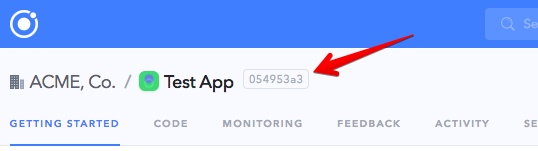
APP_VERSION is the version of the code running for the purposes of tracking code changes. We strongly recommend that this mirrors the version in package.json or config.xml.
After installing @ionic/pro using NPM, you’ll have to copy over the Pro Client files (node_modules/@ionic/dist) into www/lib/ionic-pro. You can run the following command to do so:
Mac:
cp -R node_modules/\@ionic/pro/dist www/lib/ionic-pro
Windows:
xcopy node_modules/\@ionic/pro/dist www/lib/ionic-pro
After you copy over the files, you’ll have to include the Pro Client in your index.hml file after ionic.bundle.js:
<script src="/lib/ionic-pro/ionic-pro.module.min.js"></script>
Then in your main app.js file where you set up your app, you should add a .run that initializes your app:
// This line may be different in your file
angular.module('your-app', ['ionic', 'starter.controllers'])
// add this section:
.run(function(){
Pro.init('APP_ID', {
appVersion: 'APP_VERSION'
});
})
YOUR_APP_ID is the Ionic Pro App ID found on the dashboard for your app:
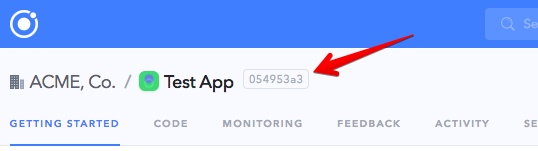
APP_VERSION is the version of the code running for the purposes of tracking code changes. We strongly recommend that this mirrors the version in package.json or config.xml.