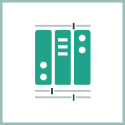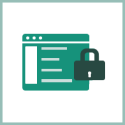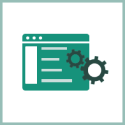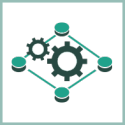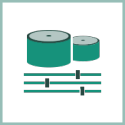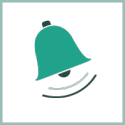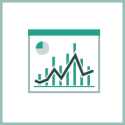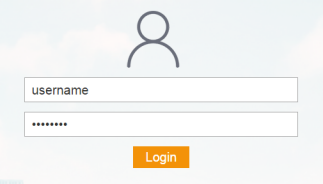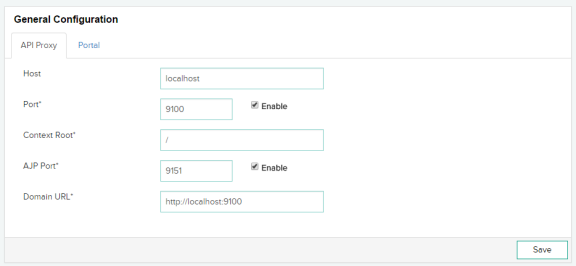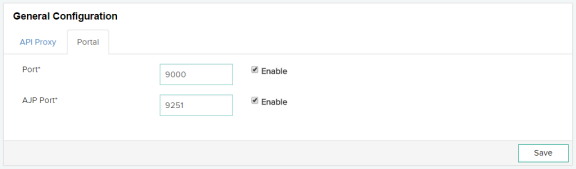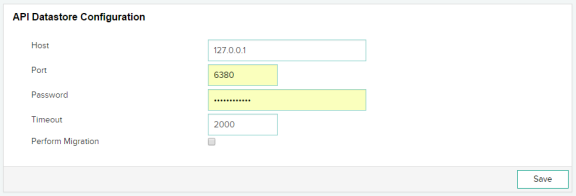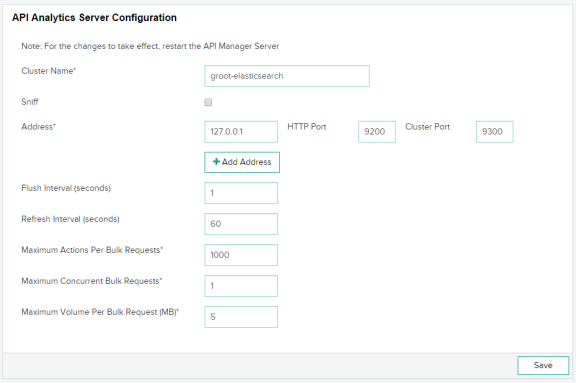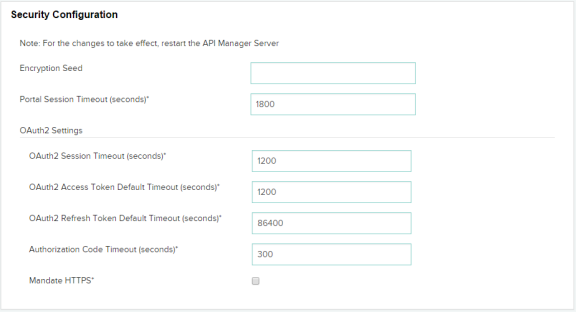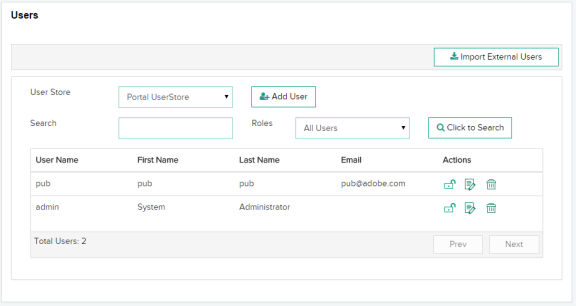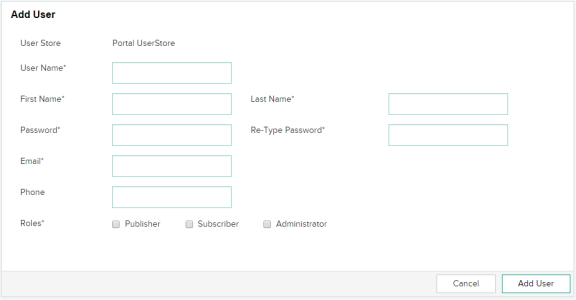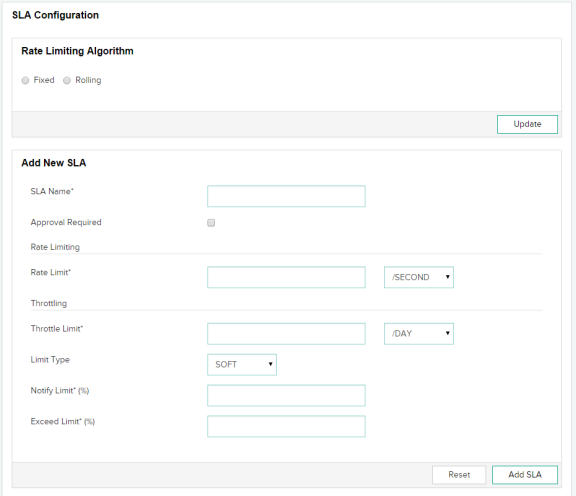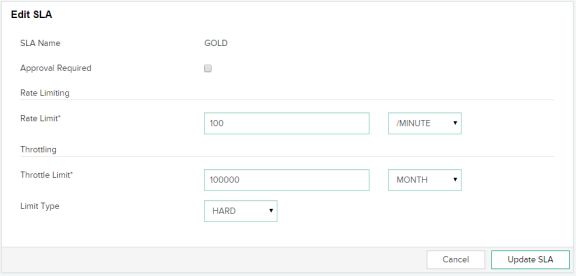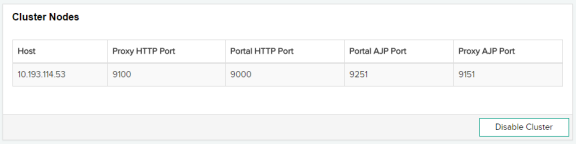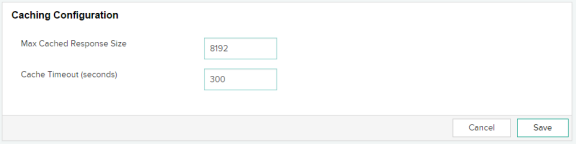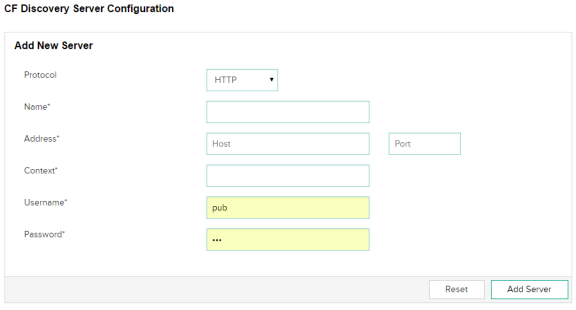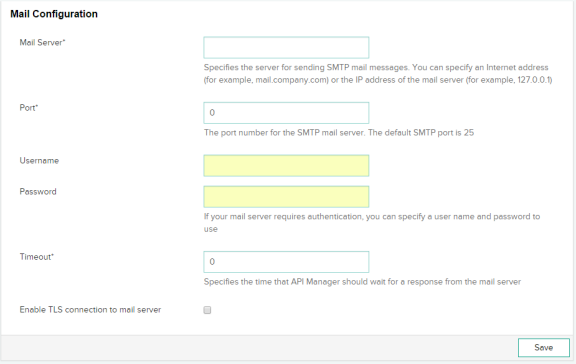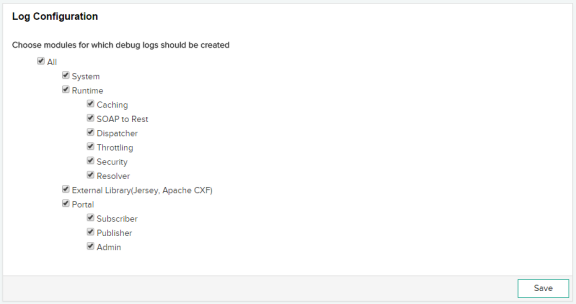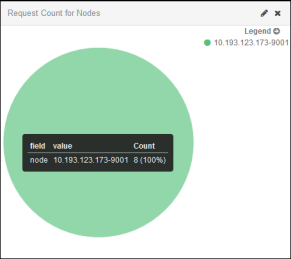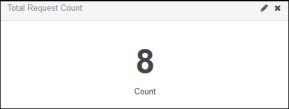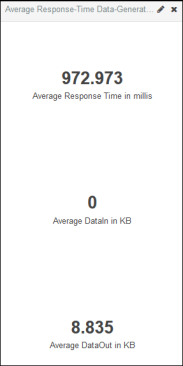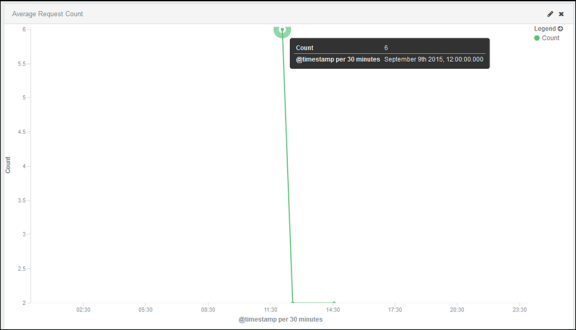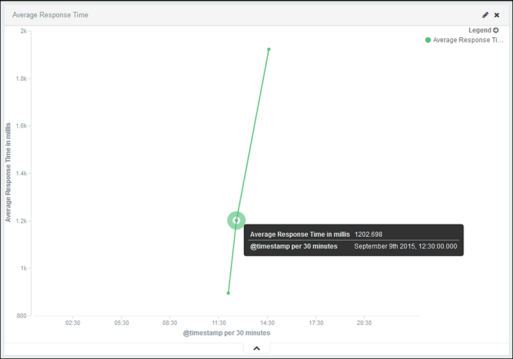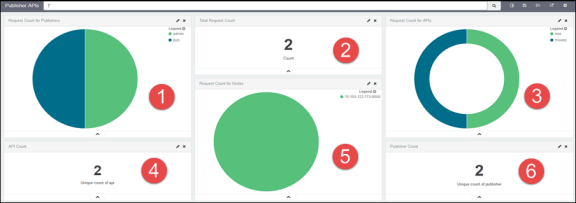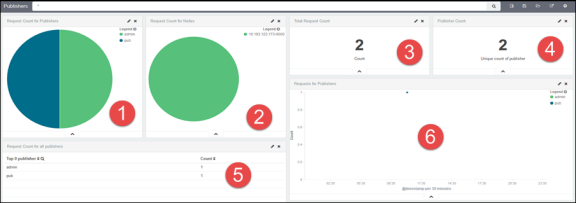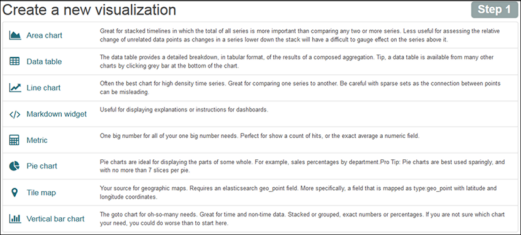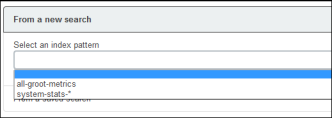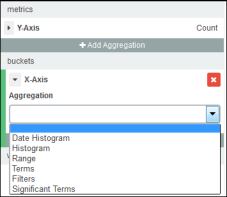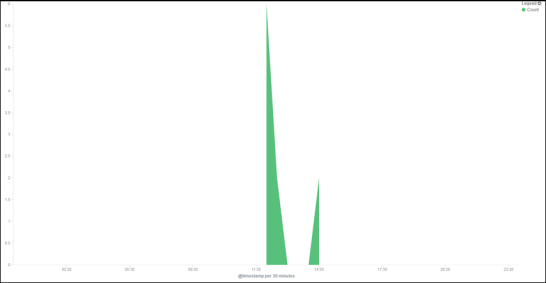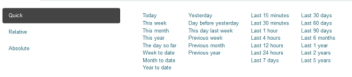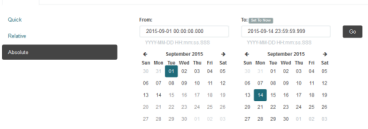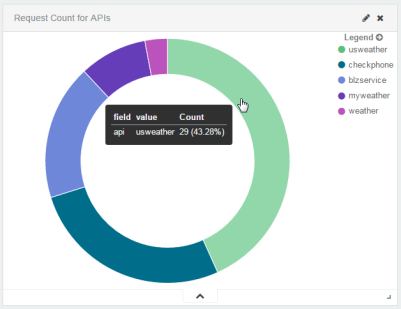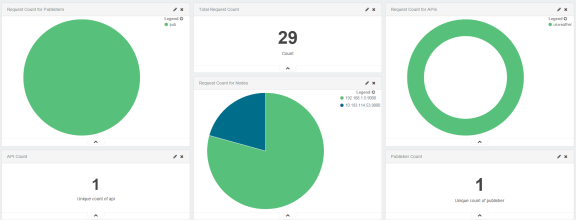The administrator portal is a platform to manage and administer properties and functionality of the ColdFusion API Manager. Through the administrator portal, you can manage all published APIs, and their functional and non-functional information.
As an administrator, you can perform the following tasks:
- Add and manage all users and their roles with respect to single or multiple published APIs.
- View and manage all SLA plans.
- View and manage tier plans of all published APIs.