Geometry
This sub-menu provides access to Vertex, Edge, and Face edit mode actions.
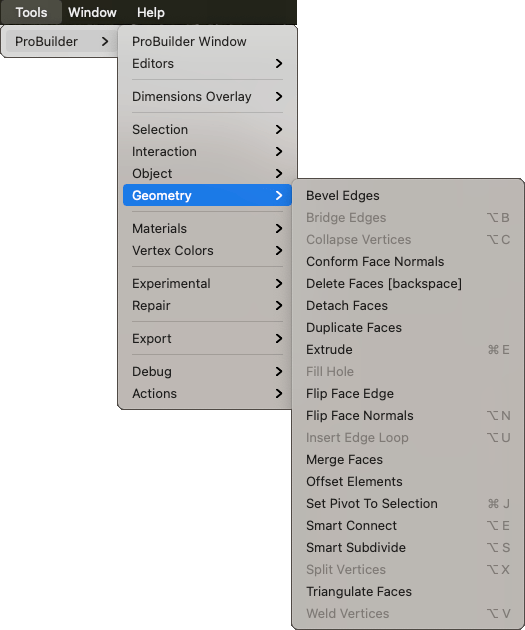
Bevel Edges
Use the Bevel action to bevel every edge on the selected face(s).
For more information, see the Bevel action documentation.
Bridge Edges
Use the Bridge Edges action to create a new face between two selected edges.
For more information, see the Bridge Edges action documentation.
Collapse Vertices
Use the Collapse Vertices action to colapse all selected vertices to a single point, regardless of distance.
For more information, see the Collapse Vertices action documentation.
Conform Face Normals
Use the Conform Normals action to set all selected face normals to the same relative direction.
For more information, see the Conform Normals action documentation.
Delete Faces
Use the Delete Faces action to delete the selected face(s).
For more information, see the Delete Faces action documentation.
Detach Faces
Use the Detach Faces action to detach the selected face(s) from the rest of the Mesh.
For more information, see the Detach Faces action documentation.
Duplicate Faces
Use the Duplicate Faces action to copy each selected face and move it to either a new Mesh or leave it as a sub-Mesh.
For more information, see the Duplicate Faces action documentation.
Extrude
In Edge edit mode, use the Extrude Edges action to push a new edge out from each selected edge.
In Face edit mode, use the Extrude Faces action to pull out the currently selected face and attach sides to each edge.
For more information, see the documentation for the Extrude Edges and the Extrude Faces actions.
Fill Hole
In Vertex and Edge edit modes, use the Fill Hole action to create a new face that fills any holes that touch the selected vertices or edges.
For more information, see the documentation for the Fill Hole (vertices) and Fill Hole (edges) actions.
Flip Face Edge
Use the Flip Face Edge (Turn Edges) action to swap the triangle orientation on the selected face(s) with four sides.
For more information, see the Flip Face Edge action documentation.
Flip Face Normals
Use the Flip Face Normals action to flip the normals only on the selected face(s).
For more information, see the Flip Face Normals action documentation.
Insert Edge Loop
Use the Insert Edge Loop action to add a new edge loop from the selected edge(s).
For more information, see the Insert Edge Loop action documentation.
Merge Faces
Use the Merge Faces action to merge selected faces into a single face, and remove any dividing edges.
For more information, see the Merge Faces action documentation.
Offset Elements
In Vertex edit mode, use the Offset Elements action to move the selected vertex or vertices.
In Edge edit mode, use the Offset Elements action to move the selected edge(s).
In Face edit mode, use the Offset Elements action to move the selected face(s).
For more information, see the Offset Elements action documentation.
Set Pivot To Selection
Use the Set Pivot action to move the pivot point of this Mesh to the average center of the selected faces.
For more information, see the Set Pivot action documentation.
Smart Connect
In Vertex edit mode, use the Connect Vertices action to create a new edge connecting the selected vertices.
In Edge edit mode, use the Connect Edges action to insert an edge connecting the centers of each selected edge.
For more information, see the documentation for the Connect Vertices and Connect Edges actions.
Smart Subdivide
In Edge edit mode, use the Subdivide Edges action to divide the selected edge(s) into multiple edges.
In Face edit mode, use the Subdivide Faces action to add a vertex at the center of each edge and connect them in the center.
For more information, see the documentation for the Subdivide Edges and Subdivide Faces actions.
Split Vertices
Use the Split Vertices action to split a single vertex into multiple vertices (one per adjacent face).
For more information, see the Split Vertices action documentation.
Triangulate Faces
Use the Triangulate Faces action to reduce selected faces to their base triangles.
For more information, see the Triangulate Faces action documentation.
Weld Vertices
Use the Weld Vertices action to merge selected vertices within a specific distance of one another.
For more information, see the Weld Vertices action documentation.