 Offset Elements
Offset Elements
The Offset Elements action moves the selected element(s) according to the default values. You can change the default values with the Offset Settings.
This tool is available in Vertex, Edge, and Face edit mode and appears as Offset Vertices, Offset Edges, and Offset Faces on the text buttons on the ProBuilder toolbar.

Tip: You can also launch this action from the ProBuilder menu (Tools > ProBuilder > Geometry > Offset Elements).
Offset Elements options
Using the Offset Settings lets you enter a precise value to move vertices, edges, and faces.
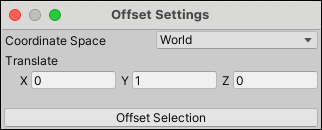
| Property: | Description: | |
|---|---|---|
| Coordinate Space | Select the relative space for moving the elements. | |
| World | Move the element in world space. This is the default. | |
| Local | Move the element relative to the GameObject. | |
| Element | Move the element relative to the itself. | |
| Handle | Moves the element relative to the handle. | |
| Translate | Set positive or negative values to move for each axis. By default, X and Z are set to 0 and Y is set to 1. | |