Activating Your Xojo License and Building Apps
From Xojo Documentation
Contents
License Activation
You need a Xojo license in order to compile Xojo apps.
There are two ways to activate your Xojo license: Sign In or Manual Activation.
Sign In
Sign In to the Xojo IDE (the Xojo application, not the website). Signing In will automatically download your license and allow you to begin compiling your projects. If you are already signed in and have just purchased a license, open the License Key Window (On macOS go to Xojo>License Keys. On Windows and Linux go to Help>License Keys.) and click "Update" to download your new license to build compiling. Xojo Lite licenses allow for 1 simultaneous activation, Xojo Desktop, Web and iOS licenses allow for 2 simultaneous activations, Xojo Pro allows for 3 and Xojo Pro Plus allows for 6 simultaneous activations. We make it simple to move your license or activations between machines as much as you need, learn how.
Manual Activation
Manual activation is used to to activate your license on an offline machine, for example if you were in a secure facility or on a research vessel in the sub-arctic. Manual activation is also recommended if you have multiple licenses and wish to activate them on multiple different machines. To activate your Xojo license manually, go to your License Key page and click on the blue download icon to right of that license to download the license file. Then, in the Xojo IDE, open the License Key window (On macOS go to Xojo>License Keys, on Windows and Linux go to Help>License Keys) and drag and drop that license file into the window (or click the Add button to add the file). You may be asked to verify your email address, in which case use the email address that is the current default address in your Xojo account.
Troubleshooting
If you have a Xojo license but cannot build, either because the Build button is disabled or you get an error saying you need a license in order to build, here's what to check:
- Have you activated your license in the Xojo IDE? If you have activated your Xojo license you will see it listed in the License Key Window in the Xojo IDE. (On macOS go to Xojo>License Keys. On Windows and Linux go to Help>License Keys.) If you are Signed In to the IDE but don't see your license listed there, click "Update" in the Licenses Window or Sign In.
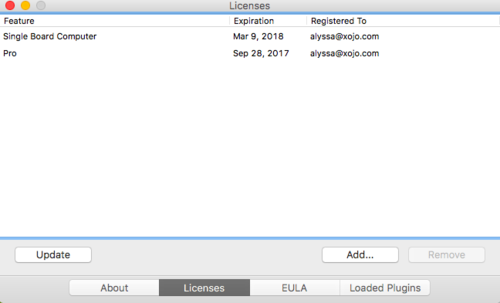
- Are you Signing In to the correct account? Make sure to use the same Xojo account that you used when you purchased, both username and passwords are case sensitive. If you have set up a username other than your email address you must use the username, it is not interchangeable with your email address. If you have questions about your account or licenses, contact us.
- Do you have a target OS selected in the Build Settings? You must have a target selected in Build Settings in order to build. If you don't have a target selected the Build button on the toolbar will be disabled. For Desktop apps "This Computer" is selected by default. For web apps, by default, "Xojo Cloud" is selected. Make sure to select only targets that your Xojo license can build for.
- Do you have the appropriate Xojo license to build your project? Selecting targets other than those included indoor Xojo license will result in an error saying If you do not have a Web license then the Build button will be disabled for Web projects. For Xojo Lite licenses, make sure you have selected only the target desktop platform of your license (i.e., Xojo Windows Lite licenses only build for Windows). Also for Lite licenses, make sure you aren't using a database other than SQLite.
Tips
Licenses
All Xojo licenses are cross-platform, that means you can activate your license on Mac, Windows and Linux. A Xojo license gives you access to new Xojo releases for a 12 month period. After your Xojo license expires you may continue to build with those releases distributed during that 12 month period, indefinitely. You are never required to renew your Xojo license and can do so anytime before or after its expiration.
Xojo licenses allow you to build with all Xojo releases dated before your license expiration date. Point releases (for example Xojo 2019r1.1) are available to anyone whose license was current during the original release date.
See System Requirements for supported Operating Systems and the System Requirements Archive for releases other than the current Xojo release.
Moving an Activation or Activating on a new machine
If you have a free activation, simply Sign In to Xojo to automatically download your license and begin building. If you don't see your license after Signing In or using the "Update" button, go to your License Key page at the Xojo website and verify you have a free activations. (If you see a duplicate machine listed under one of your licenses, delete the duplicate.) Click the 'x" next to one of the machines listed below that license to deactivate it, freeing up an activation for the new machine. Sign In to the Xojo IDE or click "Update" in the License Key Window on the new machine to activate your license there. 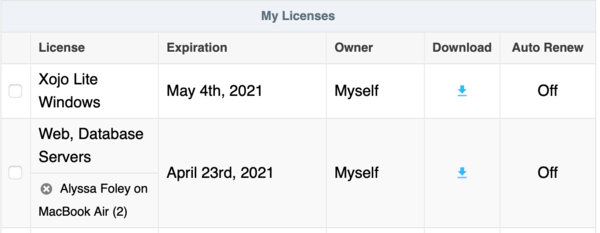
Activation Error
If you have a Xojo license but cannot build, either because the Build button is disabled or you get an error saying you need a license in order to build, check these things first.
If you are using an older release of Xojo (2015 or earlier) and have received an activation error, please try manual activation. If manual activation does not resolve the issue, download a current release and Sign In on that release (disregard any messages indicating that you don't have a license for the release). Now launch your older release and you should have no problem Signing In to it then.
Upgrading to Catalina or Big Sur changes storage in such a way that it creates a different activation when using Xojo releases from before 2021r1. The solution is to remove the old Xojo activation on that machine at your license key page, then update your licenses in the Xojo IDE.
Eight Digit Codes And Legacy Authorization Codes
You can find online Legacy Authorization Codes, aka 8 Digit Codes, at the Legacy Authorization page from your Account Settings page. If you have trouble with this link, please make sure you are logged in and try pasting the link into your browser.
Follow along with the instructions in those webpages in Real Studio. Please note that you must remain on the final screen prompting you for this code in the IDE for 2 minutes prior to pressing "Continue."
Compiling and Building Apps
For more information about building your apps, refer to the appropriate section:
