Sequences window
Use the Sequences window to create, organize and browse through the Editorial structure of the Sequences you’re working on.
To open the Sequences window, from the main menu of the Editor, select Window > Sequencing > Sequences.
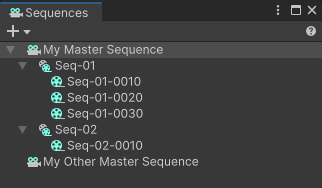
The Sequences window mainly allows you to:
Set up the overall structure of your cinematics.
Browse through all Sequences that compose your cinematics.
Additionally, from this window:
You can manage the activation of additional Scenes in the context of specific Sequences.
You can access the Unity Recorder to record any Sequence and export it, for example, to a video file.
Browsing through Sequences
When you select a Sequence:
The Sequence Assembly window displays the properties of the selected Sequence. This is where you can add Sequence Assets to the selected Sequence.
The Timeline window displays the tracks contained in the selected Sequence. This is where you can trim and reorder the clips within the selected Sequence.
Note: If you open a Sequence in Prefab Mode, you can only browse through the structure of this Sequence. See how to manage Sequences as Prefabs.