Virtual Camera settings
To access the app settings, tap the Settings  icon in the Information bar at the top left of the screen.
icon in the Information bar at the top left of the screen.
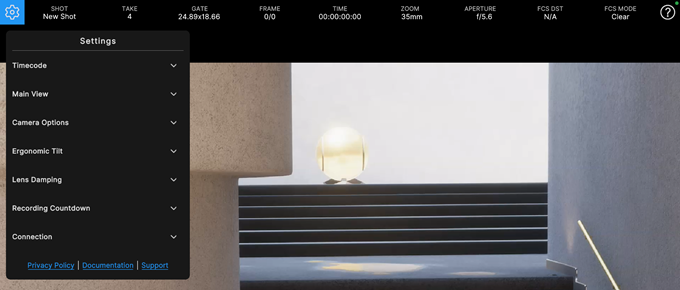
| Settings category | Purpose |
|---|---|
| Timecode | Connect the app to a timecode source for time synchronization purposes. |
| Main View | Show/hide controls and menus of the app main screen. |
| Camera Options | Show/hide visual helpers and markers representing physical camera properties. |
| Ergonomic Tilt | Tilt the mobile device orientation relative to the virtual camera orientation. |
| Lens Damping | Smoothen the effects resulting from the use of camera lens controls. |
| Recording Countdown | Configure the countdown displayed when you start a recording. |
| Connection | Manage the app connection to a Live Capture server. |
| Links | Get more information and support about the app. |
Timecode
Use the Timecode settings to connect the app to a timecode source for time synchronization with the Unity Editor and other Live Capture compatible devices.
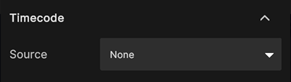
| Property | Description |
|---|---|
| Source | The source to use for timecode synchronization. Note: Make sure to enable Bluetooth on your mobile device to allow the app to detect the timecode source device to connect to. |
Main View
Use the Main View settings to show or hide the controls and menus available from the main screen of the app.
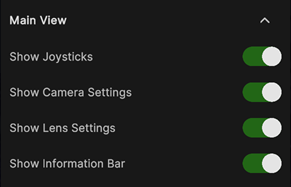
| Property | Description |
|---|---|
| Show Joysticks | Toggles the visibility of the joysticks. |
| Show Camera Settings | Toggles the visibility of the motion/reset menu at the left of the screen. |
| Show Lens Settings | Toggles the visibility of the lens menu at the right of the screen. |
| Show Information Bar | Toggles the visibility of the information bar at the top of the screen. Tip: From the main screen of the app, tap the screen with 3 fingers to quickly display back the information bar when it's hidden. |
Camera Options
Use the Camera Options settings to show or hide visual helpers and markers representing physical camera properties.
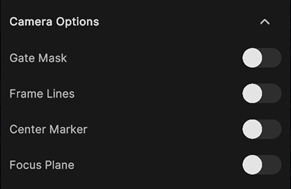
| Property | Description |
|---|---|
| Gate Mask | Toggles the visibility of the Gate Mask. |
| Frame Lines | Toggles the visibility of the Frame Lines. |
| Center Marker | Toggles the visibility of the Center Marker. |
| Focus Plane | Toggles the visibility of the Focus Plane. |
Ergonomic Tilt
Use the Ergonomic Tilt settings to tilt the orientation of your mobile device relative to the orientation of the virtual camera in Unity, for a more ergonomic grip.

| Property | Description | |
|---|---|---|
| Tilt | Buttons to automatically set or reset the tilt. | |
| Set To Current | Sets the tilt according to the current orientation of your device. | |
| Reset | Resets the tilt to 0. | |
| Angle | Indicates the current tilt value in degrees, and allows you to manually set one. |
Lens Damping
Use the Lens Damping settings to smoothen the effects resulting from the use of the camera lens controls.
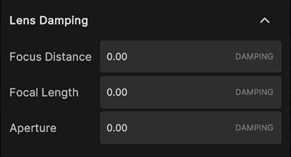
| Property | Description |
|---|---|
| Focus Distance | Interpolation factor for the focus distance control. |
| Focal Length | Interpolation factor for the focal length control. |
| Aperture | Interpolation factor for the aperture control. |
Note: The values represent the approximate time it takes to reach the target.
Recording Countdown
Use the Recording Countdown settings to configure the countdown displayed in the camera view when you start a recording.
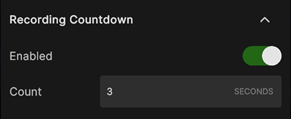
| Property | Description |
|---|---|
| Enabled | Use this option to enable or disable the recording countdown. |
| Count | The duration of the recording countdown in seconds. |
Note: The actual recording starts when the countdown ends.
Connection
The Connection settings allow you to manage the connection of the app to a Live Capture server through your local network.
When the app is already connected
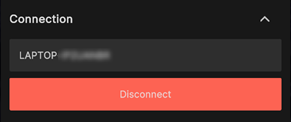
| Property | Description |
|---|---|
| Host name | The name of the computer hosting the server. |
| Disconnect | Disconnects the app from the server. |
If the app is disconnected
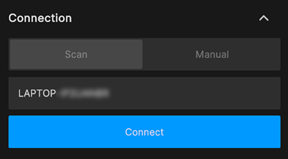
| Property | Description |
|---|---|
| Scan | Allows you to select a server to connect to among the ones currently available. |
| Manual | Allows you to specify the IP address and port of the server you wish to connect to. |
| Host name, or IP and Port |
Specify the information to reach the computer hosting the server you want to connect the app to. • In Scan mode, select the host name. • In Manual mode, specify the host IP address and the server port. |
| Connect | Connects the app to the specified server. |
Note: To manage the connection on the server side, use Unity Editor's Connection Window.
Links
Use the links to get more information and support about the app.
| Link | Description |
|---|---|
| Privacy Policy | Links to Unity's Privacy Policy, which governs the collection, use, storage, and sharing of the information Unity collects or receives from you. |
| Documentation | Links to the Unity Virtual Camera page of this documentation. |
| Support | Links to the official Unity forum post about the Live Capture apps, from where you can get general information and support, and provide some feedback on the apps. |