Get started with Face Capture
Install, connect and set up all elements to animate a sample character head within Unity from the Face Capture app.
Installation
Install the Unity Virtual Camera app:
App name Device requirements Link Unity Face Capture iPhone or iPad with:
• iOS 14.6 or higher
• ARKit face tracking capabilities (device supporting Face ID or device with an A12 Bionic chip)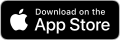
Connect the app to the Unity Editor
Make sure to correctly set up your local network and firewall.
Open the Connections window: from the Unity Editor main menu, select Window > Live Capture > Connections.
Create a Connection of type Companion app Server and enable it.
From the Face Capture app, enable the connection to the created server.
Install the sample head provided with the package
From the Unity Editor main menu, select Window > Package Manager.
Search and select Live Capture in the package list.
In the right pane, select the Samples tab, and beside ARKit Face Sample, click on Import.
In the Project window, in the
Assets/Samples/Live Capture/…/ARKit Face Samplefolder, open theFaceCaptureSamplefile.A new Scene opens with a SampleHead GameObject containing an ARKit Face Actor component in its Hierarchy. This is the character head you're going to animate from the Face Capture app.
Set up the ARKit Face Device
Note: The sample Scene already includes an ARKit Face Device mapped to the sample head. You don't need to create a new one.
Open the Take Recorder window: Window > Live Capture > Take Recorder.
In the Capture Devices section, select the device that targets the FaceDevice GameObject.
In the Take Recorder window's right pane, select the Client Device you previously connected to the Unity Editor.
Test the Face Capture
In the Editor, in the Take Recorder window, make sure the Live mode is enabled.

With your mobile device in hand, frame your face on the screen and try out face and head movements.
You should see the same face movements on the character head in the Editor Game view.