Remote Collaboration and Testing
This section shows how to add other developers to work on a remotely compiled PhoneGap Build project, how to grant different access privileges to application developers and testers, and how to share the app more widely. It shows how to use support for Hydration and other techniques to automatically push the latest version of an app to all your testers.
Adding Collaborators
To add a collaborator from within the PhoneGap Build interface, make sure the application has first been built, as described in Introducing PhoneGap Build.
Under the Apps tab, press the name of the app.
In the resulting panel, select the Collaborators tab.
Press Add a Collaborator, supplying an email address, and specifying a role.
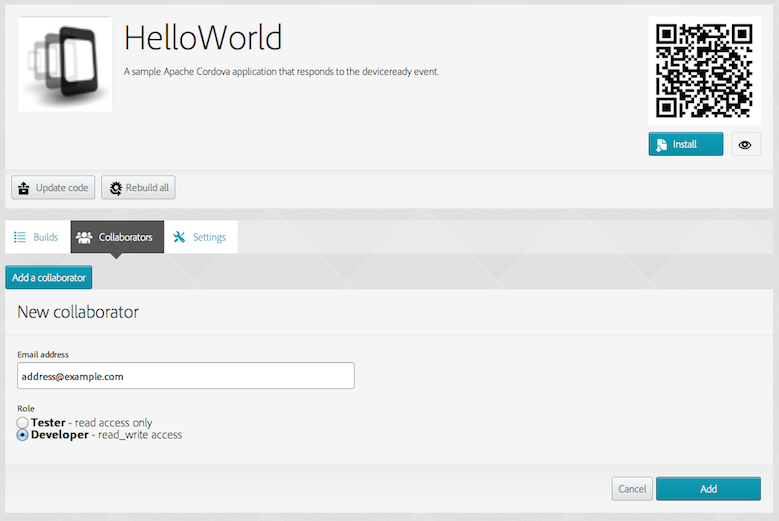
The recipient may need to set up a PhoneGap Build account, keyed either to an AdobeID or a GitHub account. Any recipient who accepts the invitation can view the same application in the PhoneGap Build interface. Each role brings different privileges:
Testers can only download the app.
Developers can modify the code or rebuild the app. They may delete the app, manage signing keys, or add other collaborators.
At any point, you may Edit to change the role, or Delete the collaborator from the project.
Publicly Shared Apps
If you wish, you can share an app more widely outside your specified set of testers. Within the app's Settings panel, make sure the following check box is not selected:

Then when you rebuild the app, a public link appears near the QR code:
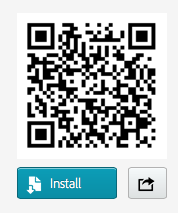
It links to a publicly available page on which mobile users can install the appropriate app package directly onto their devices:
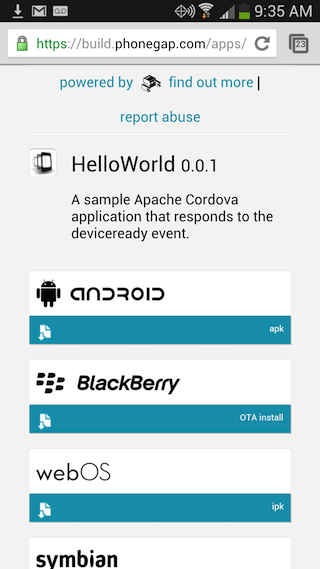
Once you rebuild an app with the only approved collaborators can download this app checkbox enabled, this page is only accessible to the collaborators you have specified.
Using Hydration to Make Testing Easier
Ordinarily after rebuilding an app, anyone testing the app would have to re-install the new version, either via USB cable or by re-scanning the QR code to download the new version. The Hydration tool, supported by PhoneGap Build, prevents you from having to do this. Hydration works using a compiled application that serves as a wrapper for your PhoneGap app. When the wrapper detects a new version of the app on the PhoneGap Build site, it prompts you to install and run the new version:
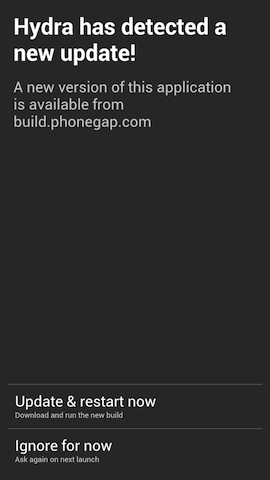
Because the wrapper app updates the PhoneGap app dynamically at run-time, you may expect significantly less compilation time up front.
To enable Hydration, select the name of the app from the Apps tab listing. Then select the Settings tab when viewing the app's details. Within the Basic settings panel, select Enable Hydration:
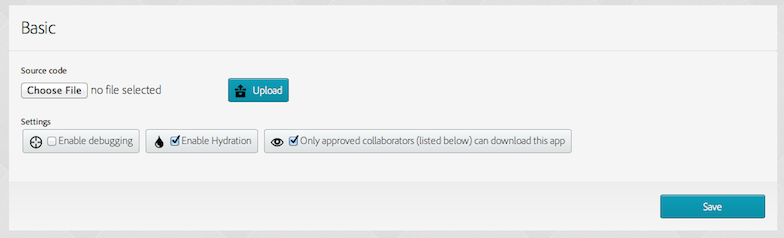
Once enabled, the next build produces the hydrated version of the app. Following installation, it updates itself. When rebuilding an app with Hydration disabled, it has to be re-installed conventionally.
NOTE: The build process produces a new wrapper app if there are changes to a project's basic settings, including: name, version, version code, icons, splash screens, preferences, features, and access tags.