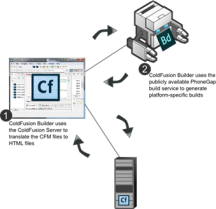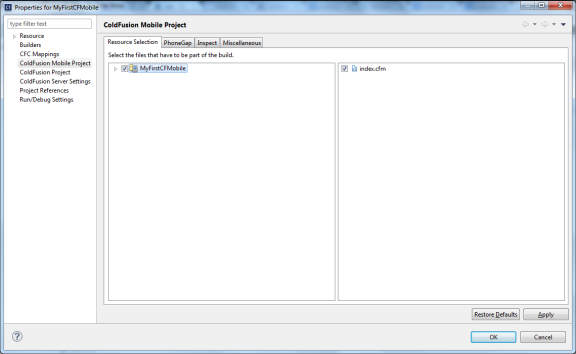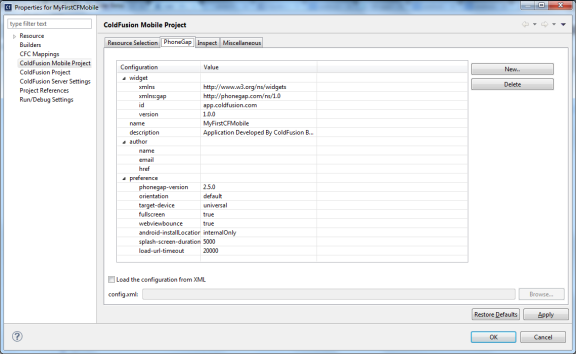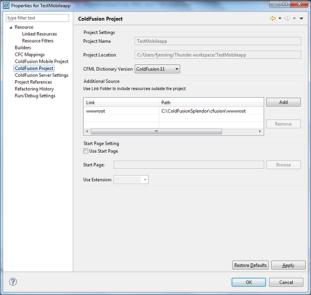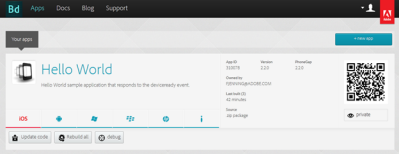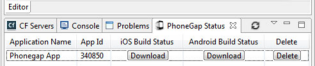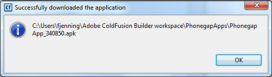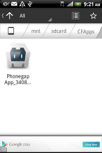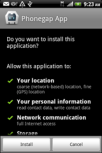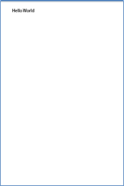Overview
Once you are done building the mobile application, you can package the application targeting some common mobile platforms. ColdFusion builder packaged applications can access the native capabilities of the mobile platform. When you are building the applications, you will be writing only CFML code and not any device-specific native code.
Ideally, you will be using ColdFusion Builder for building the mobile application and ColdFusion Server for translating the ColdFusion code in your application to corresponding HTML/JavaScript code that can be packaged and installed on the device. ColdFusion builder gets this translation done through ColdFusion Server seamlessly with a few easy configuration settings. ColdFusion Builder helps in creating platform-specific installers (.apk and .ipa) by invoking the PhoneGap build service. However, you do not need to package the application targeting individual platforms if you are not using any hardware or device-specific functionalities.
See Types of mobile applications for all the supported types while building ColdFusion-based mobile applications. Information available in this chapter is only applicable for Type 1 and Type 3 deployments.
Supported mobile platforms
The ColdFusion builder currently supports packaging applications for the following mobile platforms:
- Android 4.x or higher
- iOS 6.0 or higher
Note that the platform requirements are enforced by the PhoneGap build service and not by ColdFusion Builder.
Packaging applications using ColdFusion Builder
After creating your mobile application in ColdFusion Builder, you can generate a platform-specific package that can be installed on the mobile device (iOS and Android). ColdFusion Builder sends the ColdFusion (.cfm) files to the ColdFusion Server, which converts the .cfm files to .html and .js files. All these files along with a generated PhoneGap configuration file (config.xml) are bundled and submitted to the Adobe’s PhoneGap build service. When the PhoneGap build service completes the build process, you can download the builds to the local file system.