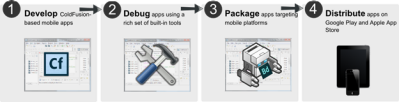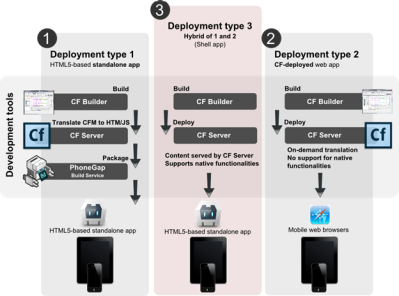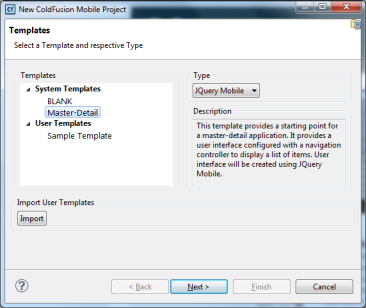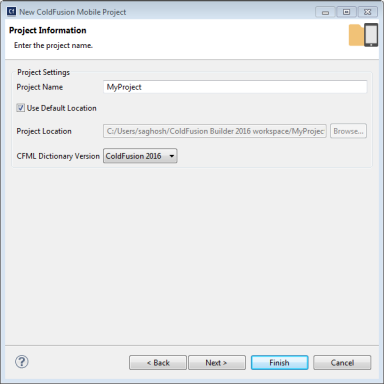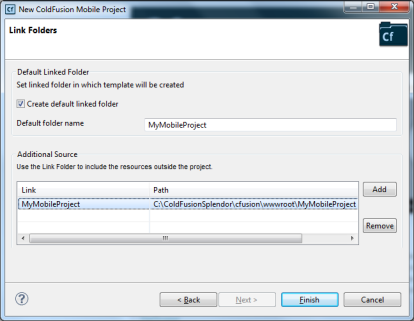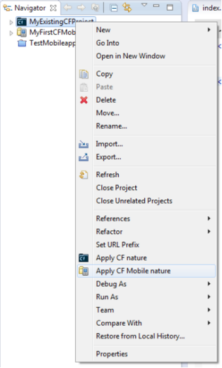Overview
Mobile is soon turning in to one of the most commonly applicable targets for software development. When budgeting for application development, significant investment is reserved for the mobile platform since smartphones and, more recently, tablets are increasingly becoming the choice of social interaction for more and more people. If you have been already developing mobile applications, you will know the effort involved in understanding and targeting various mobile platforms.
Using Adobe ColdFusion (2016 release) and ColdFusion Builder (2016 release) (comprising the ColdFusion Mobile Platform), you can quickly build mobile applications targeting multiple platforms. You do not have to focus on the limitations and capabilities of various mobile platforms and their supporting web browsers. You can build your mobile applications completely using ColdFusion and can make it work equally well on desktop browsers, mobile browsers, and as installed HTML5-based native applications.
The ColdFusion Mobile Platform aims at providing a server and development infrastructure that facilitates rapid and robust mobile application development, debugging, packaging, and deployment. The platform comprises of the following key components:
- The CFML Language: Added capabilities to the CFML programming language that facilitates conversion of CFML code to mobile-friendly HTML/JavaScript, enabling easy adoption of newer web standards such as HTML5.
- Integration with PhoneGap framework: For quickly building cross-platform mobile applications using ColdFusion-translated JavaScript.
- ColdFusion Builder: You can use ColdFusion Builder along with ColdFusion Server for quickly building, debugging, inspecting, and packaging mobile applications.
The following picture depicts the mobile application development workflow using the ColdFusion Mobile Platform: