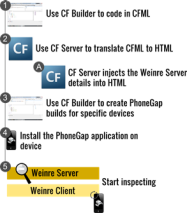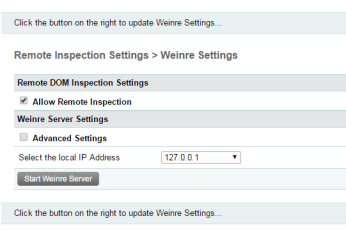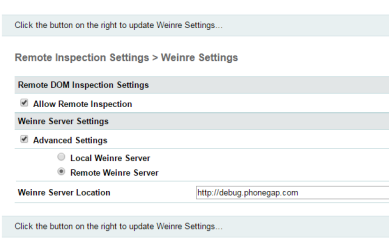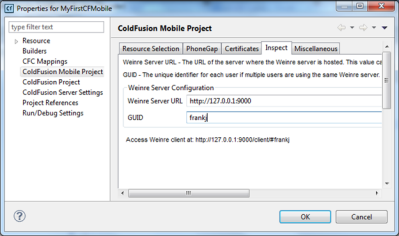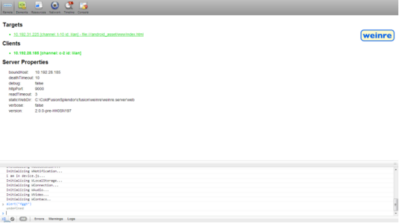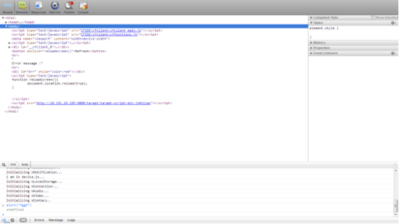Weinre (Web Inspector Remote) is a remote inspector that can be used to debug your HTML-based mobile applications generated by ColdFusion. If you have already used PhoneGap for building applications and Weinre for debugging applications, you will find the Weinre support in ColdFusion very easy to use.
The following illustration depicts how you can inspect and control your mobile applications through the Weinre client: