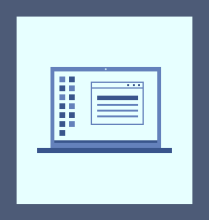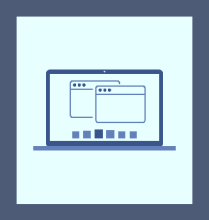The procedure for installing the API Manager in ColdFusion varies according to your platform (Microsoft Windows, Linux, or Apple Mac OS X).
The ColdFusion API Manager installation wizard navigates you through the various steps of the installation process through an intuitive user interface.
There is also an add-on installer that installs the API Manager data store and analytics server. You can install the API Manager in one machine and the data store and analytics server in separate machines.
- Microsoft Windows 7, Windows 8, Windows 8.1, Windows 10, or Windows Server 2012 R2
- 2 GHz or faster processor
- 3-GB hard-disk space recommended
- Latest version of Google Chrome, Mozilla Firefox, or Internet Explorer browsers
To install the API Manager, you must have an Enterprise-licensed copy of Adobe ColdFusion (2016 release) Server installed in your system.
The ColdFusion API Manager installer is available bundled with an enterprise licensed ColdFusion (2016 release) installer. If you run the installer, you can view the option to install ColdFusion API Manager, as shown below:
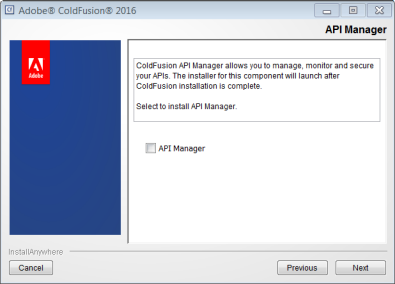
Enable the API Manager check-box and continue with the installation process. At the end of ColdFusion installation, API Manager starts installing and you can follow the on-screen instructions.
This option is only available in Windows OS.
To install API Manager:
If you select Then Yes For In-VM, API Manager services will not get created assuming that you want to start API Manager along with Adobe ColdFusion (2016 release). After installation of API Manager, navigate to <ColdFusion Installation Directory>/cfusion/bin and enter cfstart.bat in the command prompt. The batch file launches API Manager along with ColdFusion. No After installing API Manager, services will be up and running. Open a browser and enter http://localhost:portnumber/admin to access Administrator portal and http://localhost:portnumber/portal to access Publisher/Subscriber portal. Note:
For ColdFusion installation in JEE and API manager in the same machine, if you want to run it in-VM, then add the flag -Dapim.home in the config file of JEE application server.
You can also install the API Analytics Server and the API Data store using an add-on installer. The size of an add-on installer is less than the size of an API Manager installer. Choose both the options and follow the onscreen instructions. Enter the ports for the components and click Install.
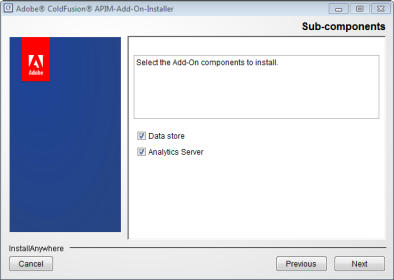
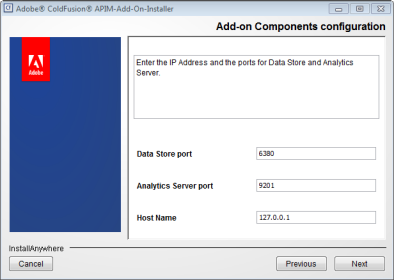
After the API Manager installs, log in to the Administrator portal.
The Administrator portal is a platform to manage and administer properties and functionality of the ColdFusion API Manager. Through the administrator portal, you can manage all published APIs, set up cluster and notifications, create user and user stores, and set API authentication policies.
To log in to the Administrator portal:
- Open a browser and enter http://<locahost or IP address>:<port number>/admin
- Enter the user name and password. Click Login.
After Adobe ColdFusion (2016 release) installs, the binary file is copied in the <ColdFusion install folder> directory.
You can use the installation steps on the following OS flavors:
- Solaris
- SUSE Linux
- RHEL
- Ubuntu
To install API Manager in Mac OS, run ./ColdFusionAPIManager_2016_WWEJ_osx10.dmg and follow the on-screen instructions.
- To start Data Store, navigate to <API_Manager_install_dir>/database/datastore/ and enter ./redis-server redis.conf.properties.
- To start Analytics Server, navigate to <API_Manager_install_dir>/database/analytics/bin and enter./elasticsearch.
- To start API Manager, open a browser and enter http:localhost:port/admin.