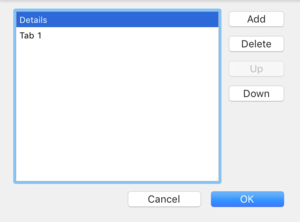Desktop Tab Panel
From Xojo Documentation
Contents
A Tab Panel presents separate groups of controls on one or more tabs. The user can switch tabs by clicking on the tab control (usually at the top of the Tab Panel). To add controls to a specific tab, select the tab and then drag the control onto the Tab Panel.
By default, a TabPanel control has two panels. You add, modify, rearrange, or remove panels and tab labels using the Panel Editor. Click the Edit button next to the Panels property in the Tab Panel Inspector to display the Panel Editor.
The Panel Editor works the same as it does for a Page Panel except that you can also rename the panels. You want to do this because the name is what appears in the tabs of the control. To rename a tab, click on it once to get focus and then a second time to edit the name. Type the new name and press enter.
Refer to DesktopTabPanel in the Reference Guide for details on all its events, properties and methods.
Below are a list of commonly used properties and methods.
Properties
PanelCount - Returns the number of tab panels.
Used to get or set the current panel.
Methods
AddPanel, AddPanelAt, RemovePanelAt - These methods are used to add or remove panels.
CaptionAt - Specify the panel number as a parameter to set the caption text for the tabs.
Usage
To switch tabs, use the SelectedPanelIndex property. This code selects the first tab:
This code changes the caption for the 2nd tab:
Controls that are added to a Tab Panel are referenced in your code by just using the control name as if it were not in a Tab Panel:
See Also
DesktopTabPanel class; UserGuide:Desktop Page Panel, Desktop Container topics