Understand the gesture debugger
The gesture debugging scene shows two types of information:
- The Hand Shape Debug Panel displays the current values of the finger shapes for every finger. This display includes the target value and tolerance ranges for the configured hand shape. You can change the configured hand shape so that the values for the selected hand shape you are testing or debugging are shown in the finger graphs for the given hand.
- The Hand Pose Detection Panel shows whether specific gestures are currently recognized. You can replace or add to the list of recognized gestures by editing the scene.
The gesture visualizer is a Unity scene provided as part of the Gestures Sample that you can import from the XR Hands package. Refer to Install the gesture debugger for instructions.
Hand Shape Debug Panel
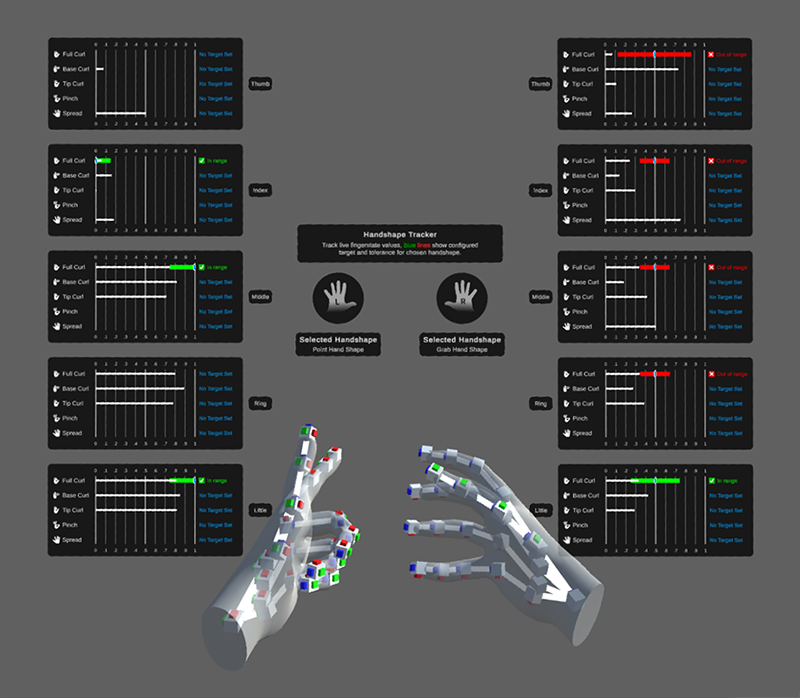
The gesture debugger scene visualizing a gesture
In order to utilize the Hand Shape Detection Panel, in the HandGestures scene, enable the "Left and Right Hand Shape Debug UI" prefab, and disable the "Gesture Detection" prefab.
Hand Shape Debug Panel : Finger data display
The finger data display shows the current value for each aspect of a finger's shape. For the configured HandShape asset, the display also shows the target value and (upper & lower) tolerance range for each aspect. You can change the configured HandShape asset by editing the visualizer scene. Refer to Set the HandShape for more information.
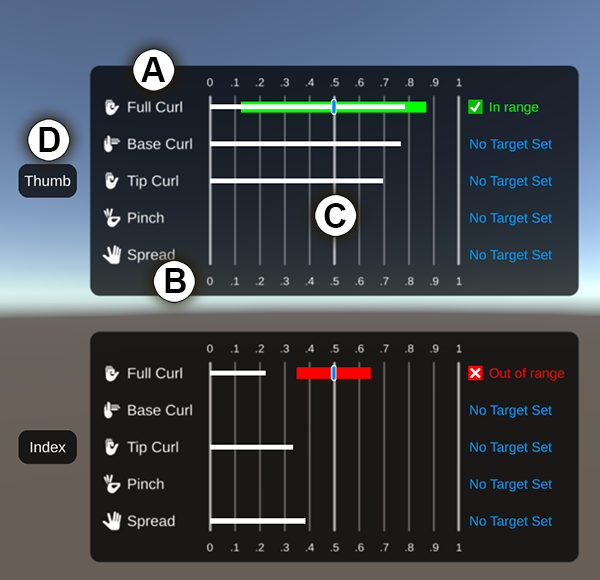
An example of the data displayed for a finger state
The following table describes each part of the data graph:
| Description | |
|---|---|
| A | The names of the shape values. |
| B | The numeric scale, which is a normalized range between zero and one. |
| C | The finger shape data:
|
| D | The name of the finger. |
Refer to Finger shapes for information about the shape values. Refer to Hand shapes for information about creating and editing HandShape assets.
Hand Pose Detection Panel : Gesture detection
In order to utilize the Hand Pose Detection Panel, in the HandGestures scene, enable the "Gesture Detection" prefab, and disable the "Left and Right Hand Shape Debug UI" prefab.
The gesture detection section of the gesture visualizer provides indicators that change color when one of the configured gestures is detected. You can change the configured gestures or add to the list by editing the visualizer scene. Refer to Edit the gesture list for more information.
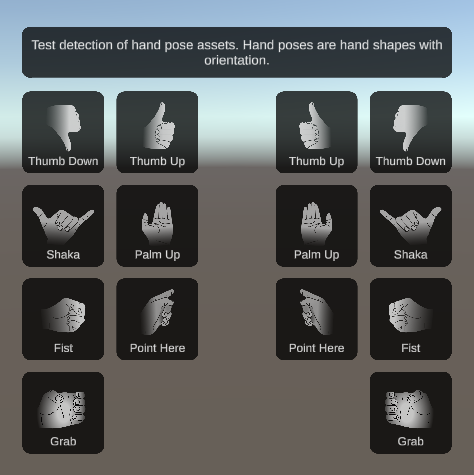
The preconfigured sample gestures provided by the XR Hands sample
Tip
To see the target values and tolerances for a gesture's finger shapes, you can edit the scene so that the finger data display references the same HandShape asset as the gesture you are interested in.
Advanced Pose Debugger Panel
In order to utilize the Advanced Pose Debugger Panel, in the HandGestures scene, enable the "AdvancedPoseDebugger" prefab, and disable both the "Left and Right Hand Shape Debug UI" prefab and the "Gesture Detection" prefab.
The Advanced Pose Debugger provides a more complex mix of features from both the Hand Pose Detection Panel and the Hand Shape Debug Panel.
The gesture detection section of the Advanced Pose Debugger provides indicators that change color when one of the configured gestures is detected. You can change the configured gestures or add to the list by editing the visualizer scene. Refer to Edit the gesture list for more information.
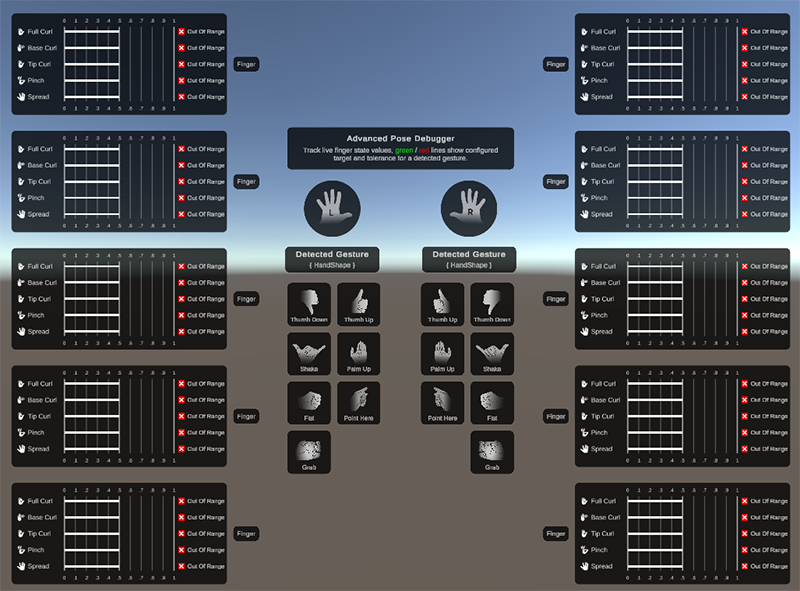
The preconfigured sample gestures provided by the XR Hands sample, visualized by the Advanced Pose Debugger.