Add a node to a Script Graph
All logic in a Script Graph starts with a node.
Tip
Depending on the method you used to create your Script Graph, you might already have two Event nodes in your graph: Start and Update. For more information on these nodes, see Events node.
To add a node to a Script Graph:
With a Script Graph open in the Graph window, right-click on an empty space in the Graph Editor to open the fuzzy finder.
In the fuzzy finder, enter a search term into the Search bar or select a category from the list to find related nodes. Categories have an arrow (>) at the end of their entry in the fuzzy finder.
Select an entry in the fuzzy finder to add that node to your Script Graph. Visual Scripting adds the node to your Script Graph at the location where you opened the fuzzy finder.
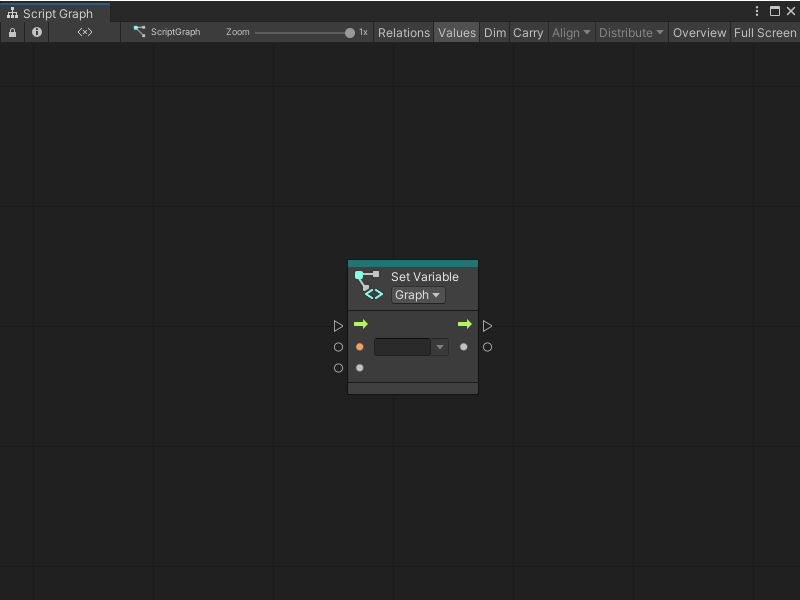
Next steps
After you've added a node to a graph, you can add additional nodes and connect nodes in a Script Graph to create logic for your application.
You can also add a Sticky Note to add comments to a graph.