Twist Tool
The Twist Tool rotates Terrain features around the center of the Brush, along the path of the Brush stroke.

Select a Terrain tile to bring up the Terrain Inspector. In the Terrain Inspector, click the Paint Terrain icon, and select Transform > Twist from the list of Terrain tools.
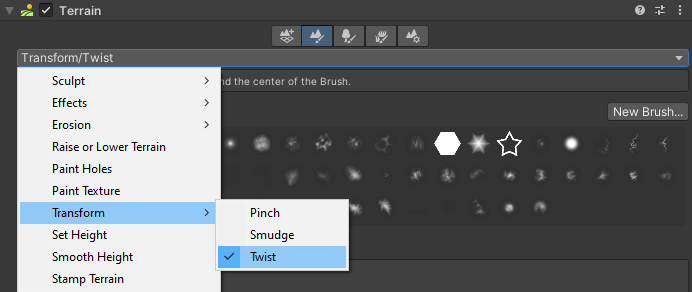
Alternatively, select the terrain, and select the twist icon ![]() on the terrain toolbar.
on the terrain toolbar.
Parameters

| Property | Description |
|---|---|
| Targets | Defines the type of Texture that the Tool twists. Click the Materials button to make the Tool affect the Material splat map Texture. Click the Heightmap button to make the Tool affect the Heightmap Texture. If you don't select either button, the tool has no effect. |
| Twist Amount | The amount of rotation to twist Terrain features. The larger the value, the more intense the twist effect. Set a positive value to rotate features clockwise, and a negative value to rotate them counter-clockwise. |