Pinch Tool
If you set the Pinch Amount to a positive value, the tool pulls Terrain features inward towards the center of the Brush. If you set the Pinch Amount to a negative value, the tools does the opposite, and bulges Terrain features outwards away from the center of the Brush.

Select a Terrain tile to bring up the Terrain Inspector. In the Terrain Inspector, click the Paint Terrain icon, and select Transform > Pinch from the list of Terrain tools.
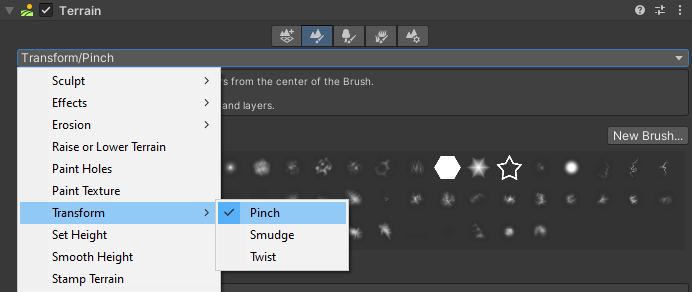
Alternatively, select the terrain, and select the pinch icon on the terrain toolbar.
![]()
Parameters

| Property | Description |
|---|---|
| Targets | Defines the Tool targets. Click the Materials button to make the Tool affect the Material splat map texture. Click the Heightmap button to make the Tool affect the Heightmap texture. |
| Pinch Amount | The strength of the pinch or bulge effect. Examples: • 100 pinches the Terrain into a sharp point. • 0 does nothing. • -100 bulges the Terrain outwards to the maximum. |