Populate Sequences with Sequence Assets
Adding a Sequence Asset
Use this method to add Sequence Assets that you previously created in your Asset Collections.
Select the + (plus) button at the bottom of the desired Asset Collection type section, then select the desired Sequence Asset in the list.
Note: If the Sequence where you add the Sequence Asset is a Prefab, you might need to apply overrides from the Prefab instance to the Prefab asset to keep them synchronized. See how to manage Sequences as Prefabs.
Creating a new Sequence Asset in context
Select the + (plus) button at the bottom of the desired Asset Collection type section, then select Create Sequence Asset.
This action creates the Sequence Asset under the corresponding Asset Collection type and directly adds it to the selected Sequence.
Note: If the Sequence where you add the Sequence Asset is a Prefab, you might need to apply overrides from the Prefab instance to the Prefab asset to keep them synchronized. See how to manage Sequences as Prefabs.
Managing Sequence Asset Variants
Once you added a Sequence Asset to a Sequence, the Sequence Assembly window allows you to select a specific Variant to use. It also allows you to create, duplicate or delete Variants in context.
Note: If you want to swap or delete Sequence Asset Variants in a Sequence that is a Prefab, you might need to enter the Prefab Mode first. See how to manage Sequences as Prefabs.
Removing a Sequence Asset
To remove a Sequence Asset from the current Sequence without deleting it from your Asset Collection, select the area at the left of the Sequence Asset name, and then select the - (minus) button at the bottom of the Asset Collection type section.
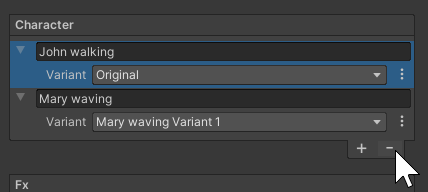
Note: If you want to remove a Sequence Asset from a Sequence that is a Prefab, you might need to enter the Prefab Mode first. See how to manage Sequences as Prefabs.