Create a menu item that calls your script
Use the Python Script Editor to create a custom menu item that executes a Python script from the Unity Editor menu.
Create a menu item
Write or load the desired script in the Python Script Editor.
Select Save & Create Shortcut.
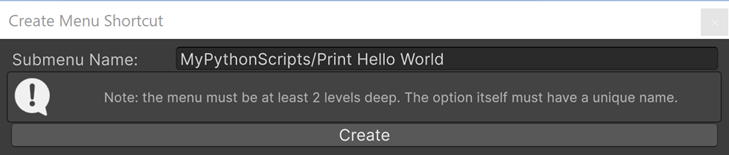
Choose a name for the menu and submenu.
The menu must be at least 2 levels deep, the first level being at the root of the Unity Editor menu.
Ideally choose a first level menu name that you can reuse to group all your Python script menu items.
The menu item itself must have a unique name.
Select Create.
Save your script.
Note
This action creates two files side by side:
- A C# file that creates the menu item and run your script using RunFile
- A Python file that is a copy of your script in the Python Script Editor
Use the menu item
To use your new menu item and trigger the execution of your script:
From the main menu of the Editor, select your menu.
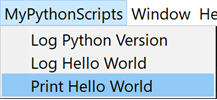
Select the menu item you want to execute.
Additional resources
You can add menu items to existing Unity menus like GameObject, Assets or Window. For more information, see scripting API documentation about Unity MenuItem.