Display Adaptive Probe Volumes
You can use the Rendering Debugger to check how URP places Light Probes in an Adaptive Probe Volume, then use Adaptive Probe Volume settings to configure the layout.
Display Adaptive Probe Volumes
To display Adaptive Probe Volumes, open the Rendering Debugger and select the Probe Volume tab.
You can do the following:
- Enable Probe Visualization > Display Probes to display the locations of Light Probes and the lighting they store.
- Enable Subdivision Visualization > Display Bricks to display the outlines of groups of Light Probes ('bricks'). Refer to Understanding Adaptive Probe Volumes for more information on bricks.
- Enable Subdivision Visualization > Display Cells to display the outlines of cells, which are groups of bricks used for streaming.
- Enable Subdivision Visualization > Debug Probe Sampling to display how neighboring Light Probes influence a chosen position. Select a surface to display the weights URP uses to sample nearby Light Probes.
If the Rendering Debugger displays invalid probes when you select Display Probes, refer to Fix issues with Adaptive Probe Volumes.
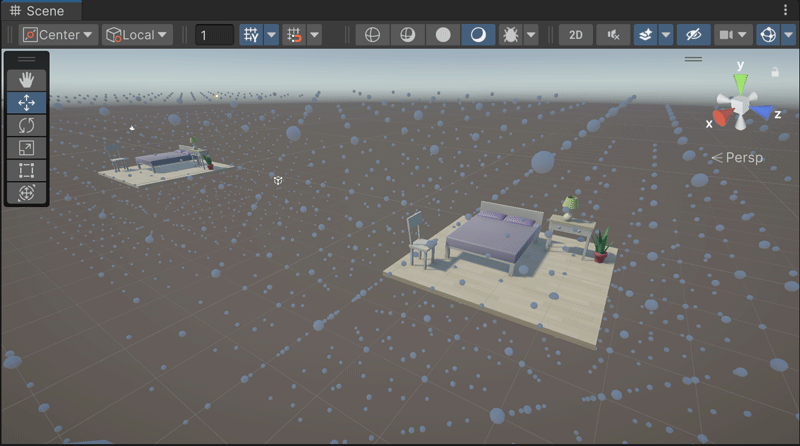
The Rendering Debugger with Display Probes enabled.
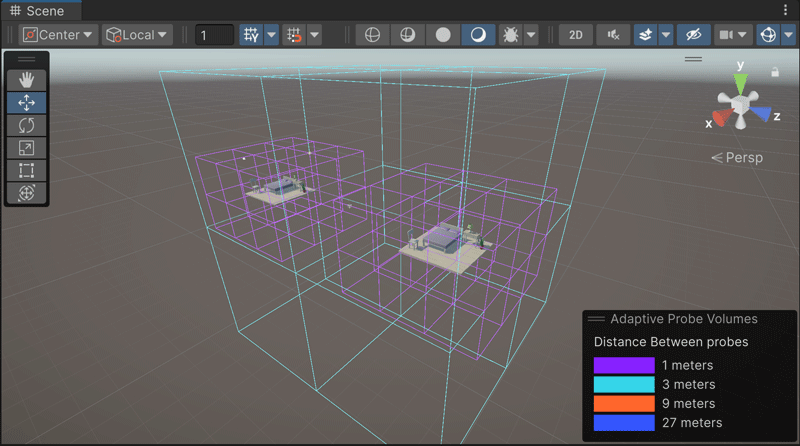
The Rendering Debugger with Display Bricks enabled.

The Rendering Debugger with Display Cells enabled.
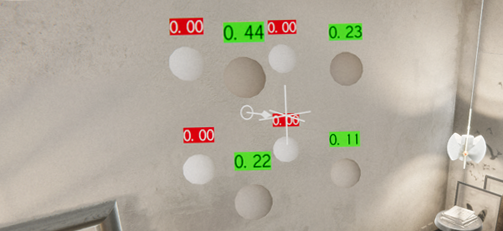
The Rendering Debugger with Debug Probe Sampling enabled
Refer to Rendering Debugger for more information.