Channel Mixer
The Channel Mixer effect modifies the influence of each input color channel on the overall mix of the output channel. For example, if you increase the influence of the green channel on the overall mix of the red channel, all areas of the final image that are green (including neutral/monochrome) tint to a more reddish hue.
Using Channel Mixer
Channel Mixer uses the Volume framework, so to enable and modify Channel Mixer properties, you must add a Channel Mixer override to a Volume in your scene. To add Channel Mixer to a Volume:
- In the Scene or Hierarchy view, select a GameObject that contains a Volume component to view it in the Inspector.
- In the Inspector, navigate to Add Override > Post-processing and click on Channel Mixer. URP now applies Channel Mixer to any Camera this Volume affects.
Properties
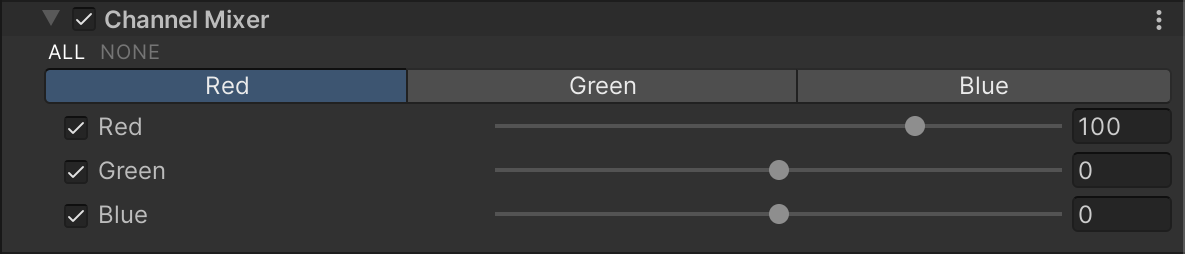
Output channels
Before you modify the influence of each input channel, you must select the output color channel to influence. To do this, click the button for the channel that you want to set the influence for.
| Property | Description |
|---|---|
| Red | Use the slider to set the influence of the red channel on the selected output channel. |
| Green | Use the slider to set the influence of the green channel on the selected output channel. |
| Blue | Use the slider to set the influence of the blue channel on the selected output channel. |