Animation Clip Recorder properties
The Animation Clip Recorder generates an animation clip in Unity Animation file format (.anim extension).
This page covers all properties specific to the Animation Clip Recorder type.
Note
To fully configure any Recorder, you must also set the general recording properties according to the recording interface you are using: the Recorder window or a Recorder Clip.
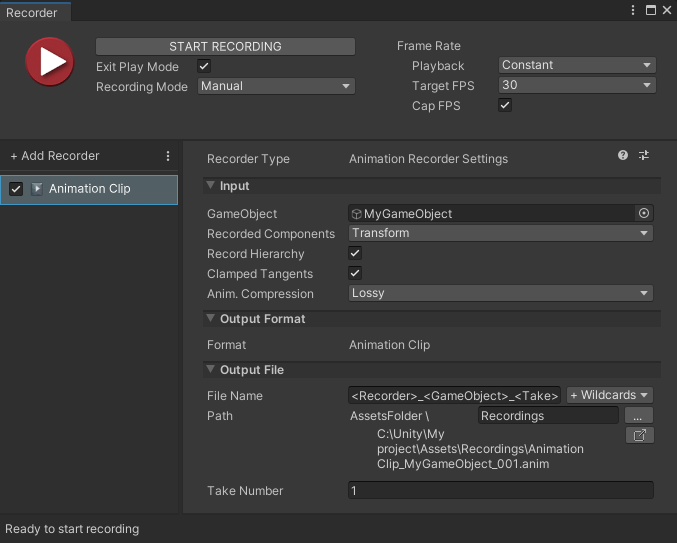
The Animation Clip Recorder properties fall into three main categories:
Input
Use this section to define the source of your recording.
| Property | Function | |
|---|---|---|
| GameObject | The GameObject to record. | |
| Recorded Component(s) | The components of the GameObject to record. Choose more than one item to record more than one component. |
|
| Record Hierarchy | Enable this property to record the GameObject's child GameObjects. | |
| Clamped Tangents | Enable this option to set all key tangents of the recorded animation to Clamped Auto. Disabling the option sets the tangents to Auto (legacy). Clamped tangents are useful to prevent curve overshoots when the animation data is discontinuous. |
|
| Anim. Compression | Specifies the keyframe reduction level to use to compress the recorded animation curve data. | |
| Lossy | Applies an overall keyframe reduction. The Recorder removes animation keys based on a relative tolerance of 0.5 percent, to overall simplify the curve. This reduces the file size but directly affects the original curve accuracy. | |
| Lossless | Applies keyframe reduction to constant curves only. The Recorder removes all unnecessary keys when the animation curve is a straight line, but keeps all recorded keys as long as the animation is not constant. | |
| Disabled | Disables the animation compression. The Recorder saves all animation keys throughout the recording, even when the animation curve is a straight line. This might result in large files and slow playback. | |
| Render Frame Step | Available when you set Playback to Variable. Specifies the number of rendered frames to discard between recorded frames. The duration of the discarded frames is preserved, reducing frames per second. Example: if the value is 2, every second frame is discarded, but the duration of the recording remains the same. |
Note
The Animation Clip Recorder can only record a GameObject in the current Scene. It cannot record GameObjects in other Scenes.
Output Format
The Animation Clip Recorder always generates an animation clip in the .anim file format.
Output File
Use this section to specify the output Path and File Name pattern to save the recorded animation clip.
Note
Output File properties work the same for all types of recorders.