Debug
Use this sub-menu to access the Log Preferences window.
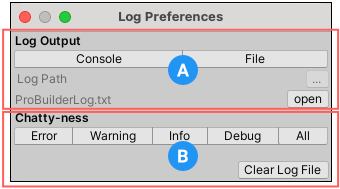
Use the Log Preferences window to customize how ProBuilder logs messages. The darker color indicates that the setting is enabled (ON); the lighter color indicates that the setting is disabled (OFF).
(A) Log Output defines where ProBuilder writes messages to.
(B) Chatty-ness defines which kind of messages ProBuilder logs.
Log Output
Log Output defines where ProBuilder writes messages to: the Unity Console or to a log File:
- Click the Console button to enable writing to the Console.
- Click the File button to enable writing to a file. When the File output target is enabled, the Log Path widget and the open button are enabled.
- To set the Log Path, click the ... button and select a folder for the log file. This widget is only available if the File button is ON.
- Click the open button to open the saved ProBuilderLog.txt log file. This button is only available if the File button is ON.
By default, ProBuilder writes messages only to the Console.
Chatty-ness
The Chatty-ness section defines which kind of messages ProBuilder logs:
- Toggle whether or not ProBuilder logs messages about the following: Errors, Warnings, General information, Debug messages, or everything. By default, ProBuilder logs everything, and these buttons are all ON.
- Click the Clear Log File button to reset the saved log file. This deletes all messages that ProBuilder previously logged.