 Lightmap UV Editor window
Lightmap UV Editor window
The Lightmap UV Editor window contains the Auto Lightmap UVs setting. Use this to set whether or not you want ProBuilder to automatically rebuild lightmap UVs every time the Mesh changes for this Project. You can also toggle this setting on the ProBuilder Preferences window.
To open this window, launch the toolbar option on the Lightmap UVs button ( ![]() ) from the ProBuilder toolbar.
) from the ProBuilder toolbar.
Tip: You can also access this window from the ProBuilder menu (Tools > ProBuilder > Editors > Open Lightmap UV Editor).
This is a useful setting to enable, because it removes the process of manually building lightmap UVs. However, it can also be resource-intensive, especially for older or less powerful systems. If Auto Lightmap UVs has a significant impact on performance, it might be more efficient to disable Auto Lightmap UVs and just use the Lightmap UVs action ( ![]() ) when you need it.
) when you need it.
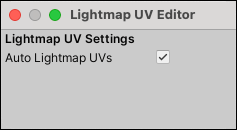
Tip: When one of the Meshes in any open scene is missing lightmap UVs, the Lightmap UV Settings window displays a warning message and the Build Missing Lightmap UVs button. When you click the button, ProBuilder builds the lightmap UVs and then hides the button and the message.