 Shrink Selection
Shrink Selection
The Shrink Selection action removes the elements on the perimeter of the current selection. It performs the opposite action of the Grow Selection action.
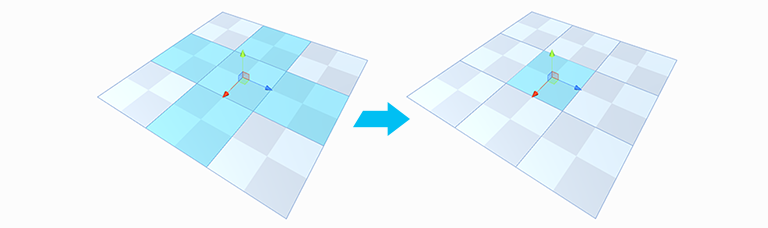
In this example:
- Left image: Five faces are selected.
- Right image: The Shrink Selection reduces the selection down to just the central square.
This action is available in the vertex, edge, and face modes.
Tip: You can also use this action with the Alt/Opt+Shift+G shortcut, or from the ProBuilder menu (Tools > ProBuilder > Selection > Shrink Selection).