 Set Pivot (Edges)
Set Pivot (Edges)
Use the Set Pivot action to move the pivot point of this Mesh to the average center of the selected edges.
Tip: You can also launch this action with the Ctrl/Cmd+J shortcut, or from the ProBuilder menu (Tools > ProBuilder > Geometry > Set Pivot).
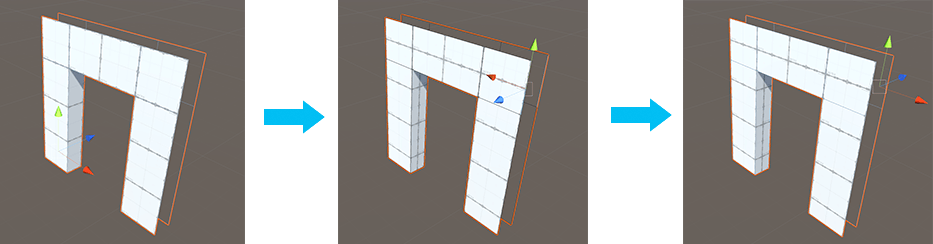
In this example:
- Left panel: The pivot point of the door is at its bottom-left corner.
- Middle panel: Two edges are selected on the opposite side, so the Set Pivot action changes the pivot to the center of those top edges.
- Right panel: The pivot point is now at the top right, even when in Object editing mode.