Brush Settings
These settings determine how a brush affects Meshes.
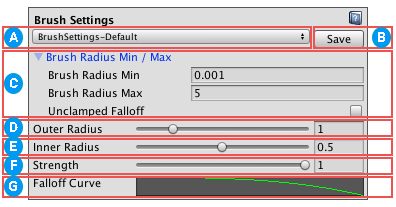
![]() Choose one of the saved brush presets from the brush preset drop-down menu.
Choose one of the saved brush presets from the brush preset drop-down menu.
![]() Select the Save button to save the current brush settings as a new Preset, or overwrite an existing Preset.
Select the Save button to save the current brush settings as a new Preset, or overwrite an existing Preset.
![]() Set the maximum and minimum radius for the current brush with the Brush Radius Min / Max settings. Select the arrow icon (
Set the maximum and minimum radius for the current brush with the Brush Radius Min / Max settings. Select the arrow icon (![]() ) to toggle between expanding and collapsing these settings:
) to toggle between expanding and collapsing these settings:
| Property | Description |
|---|---|
| Min | Set the minimum value the Outer Radius and Inner Radius sliders allow. |
| Max | Set the maximum value the Outer Radius and Inner Radius sliders allow. |
| Unclamped Falloff | Enable this property to extend the brush falloff past the limit of the outer radius. |
![]() Set the outer limit of the brush, where it's effect becomes 0%. The Outer Radius is the full radius of the brush, that the values in the Brush Radius Min / Max section limit. This appears as a light-colored outer ring.
Set the outer limit of the brush, where it's effect becomes 0%. The Outer Radius is the full radius of the brush, that the values in the Brush Radius Min / Max section limit. This appears as a light-colored outer ring.
The shortcut for this setting is Ctrl + rotate wheel (Command + rotate wheel on macOS).
![]() Set the zone of 100% effect for the brush. Everything inside the Inner Radius gets the full brush effect (for example, to create hard vs. soft brushes). This appears as a bright blue inner ring.
Set the zone of 100% effect for the brush. Everything inside the Inner Radius gets the full brush effect (for example, to create hard vs. soft brushes). This appears as a bright blue inner ring.
The shortcut for this setting is Shift + rotate wheel.
![]() Set the Strength value to control the brush's maximum effect:
Set the Strength value to control the brush's maximum effect:
- When painting colors or textures, this setting controls Opacity.
- When sculpting geometry, this setting corresponds to a percentage of the Sculpt Power.
The shortcut for this setting is Ctrl + Shift + rotate wheel (Command + Shift + rotate wheel on macOS).
![]() Set the Falloff Curve to control exactly how the brush fades from full (Inner Radius) to zero (Outer Radius). To modify the curve, select the curve image. The Unity Curve editor opens:
Set the Falloff Curve to control exactly how the brush fades from full (Inner Radius) to zero (Outer Radius). To modify the curve, select the curve image. The Unity Curve editor opens:
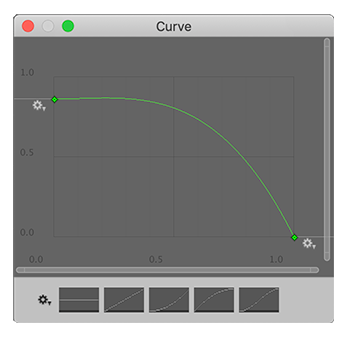
For information on how to use this window, see the documentation on Editing Curves.