Physics Step
To control Unity Physics settings, you need a Physics Step authoring component. As usual when working with Entities, a SubScene is necessary when adding the Physics Step authoring component. Only one instance of this component should be present in a scene as it will apply to the whole physics simulation.
| Field | Description |
|---|---|
| Simulation Type | Select between Unity Physics, Havok Physics or None. You can only access the Havok Physics features if you have installed the Havok Physics package and you have a license. If not, Unity Physics is the default physics engine. |
| Gravity | Set the world gravity. You can also use the Gravity Factor scalar to set this value, as either a positive or negative float value. The default is 1 (that is, 1 multiplied by WorldGravity). |
| Solver Iteration Count | Specify the number of solver iterations the physics system performs. Higher values mean more stability, but worse performance. |
| Multi Threaded | Toggle multi-threading. If enabled, the physics system uses a large number of threads and jobs for simulation. If disabled, the physics system uses a very small number of single threaded jobs. |
| Synchronize Collision World | Specify whether to update the collision world after the step for more precise queries. |
| Enable Contact Solver Stabilization Heuristic | Enabling Contact Solver Stabilization Heuristic results in better object-stacking stability. However, it requires more computational resources when simulating. |
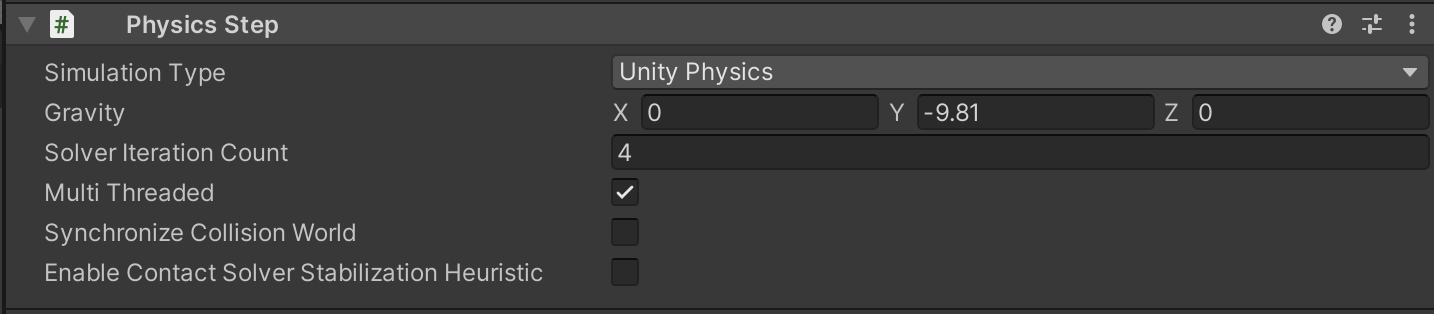
Physics Step component.