Snapshots component
The Snapshots component displays a list of memory snapshots in your project. You can select an individual snapshot for analysis, or compare any two snapshots. The Memory Profiler package can capture snapshots of the Unity Editor or of a running Player.
Note
Editor-only snapshots don't include a screenshot.
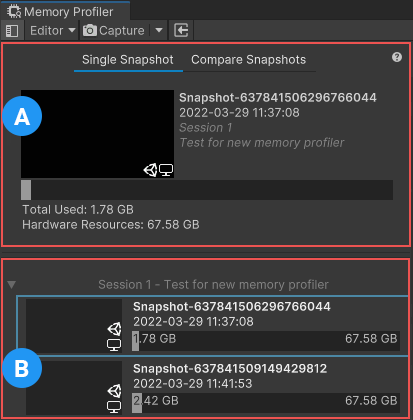
A - Open Snapshots Pane
B - List of available snapshots
Each snapshot in the list displays a screenshot of the profiling target during the capture, a default name, and the time and date of the capture. If there are snapshots in the list from more than one session, Unity sorts them into logical groups, which you can click on to expand or collapse them.
Unity stores the date on each snapshot in Universal Coordinated Time (UTC) format and converts it to your computer's local time. Hover your cursor over the date to see which Project the snapshot is from.
Path to captured snapshots
When you create a snapshot for the first time, Unity creates a sub-folder in your Project folder called MemoryCaptures. By default, the Memory Profiler stores all snapshots in this folder.
To change the default storage path for the snapshots, go to Edit > Preferences > Analysis > MemoryProfiler and edit the Memory Snapshot Storage Path property. The default value is "MemoryCapture".
The path in this property is relative, which means it must start with:
- "./" if the
MemoryCapturesfolder is within the Project folder - "../" if the
MemoryCapturesfolder is one level above theProjectfolder in the hierarchy.
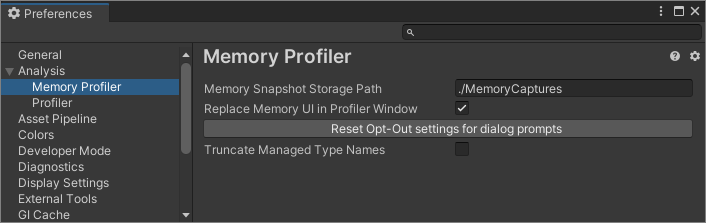
Memory Profiler Preferences
Open Snapshots pane
The Open Snapshots pane displays the currently selected snapshot or snapshots. By default, the Single Snapshot mode is active, which enables you to view one snapshot at a time. Select the Compare Snapshots mode to choose two snapshots to compare to each other. When in Compare Snapshots mode, Unity keeps both snapshots in active memory to minimize the time needed to switch between them. For more information, see Compare two snapshots.
Unity displays details about any selected snapshot in the Open Snapshots pane, including:
- The screenshot associated with the snapshot
- The snapshot's name
- The time and date of capture
- The session you captured it in
- The project you used to capture it
- Icons to identify the platform and application you used to capture it (whether in the Editor or a Player)
- The total memory used by your application during the snapshot, and the total resources available at the time