Synchronization window
Use the Synchronization window to manage timecode synchronizers and monitor the genlock status.
To open this window, from the Unity Editor main menu, select Window > Live Capture > Synchronization.
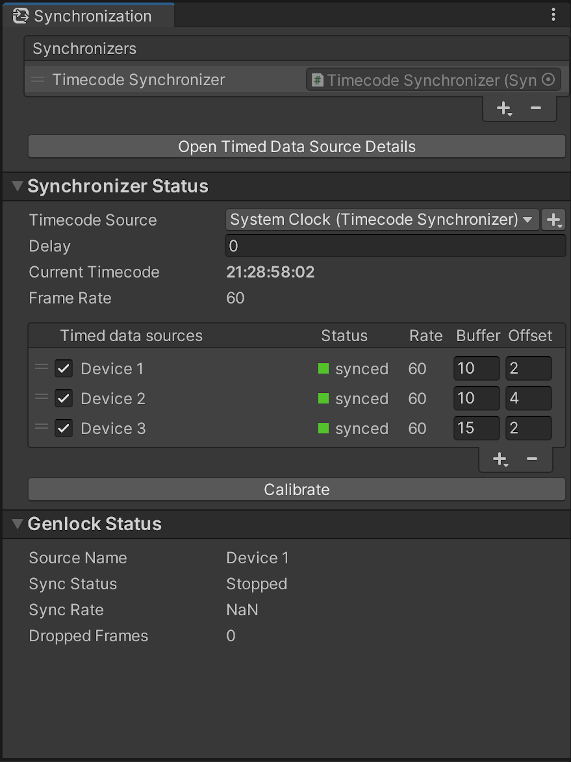
Synchronizer list
| Control | Function |
|---|---|
| Handle | Use the handles at the left to manually reorder the list. |
| + (plus) | Add a timecode synchronizer to the active scene. |
| - (minus) | Remove the selected timecode synchronizer from the scene. |
Data Source Details shortcut
Use the Open Timed Data Source Details button to open the Timed Data Source Details Window.
Synchronizer Status
Select a timecode synchronizer in the above synchronizer list to view its details here.
See the Timecode Synchronizer component reference for an overview of synchronizer controls.
Genlock Status
This section is used to monitor the genlock status of the engine.
| Control | Function |
|---|---|
| Source Name | The name of the genlock source. |
| Sync Status | The status of the genlock source. • Stopped: The genlock source is not running. • Synchronized: The genlock source is synchronizing the engine. • Not Synchronized: The genlock source failed to synchronize the engine. |
| Sync Rate | The pulse rate of the synchronization signal. |
| Dropped Frames | The total number of synchronization pulses missed. |