Alembic Import Settings window
The Alembic Import Settings (Alembic Importer) window allows you to customize the import of an Alembic file that is located in a folder within your Unity project.
Note: If you need to customize the import of an alembic file that is located outside your project, use the Stream Player component.
To access the Import Settings window, select the Alembic file in your Project window.
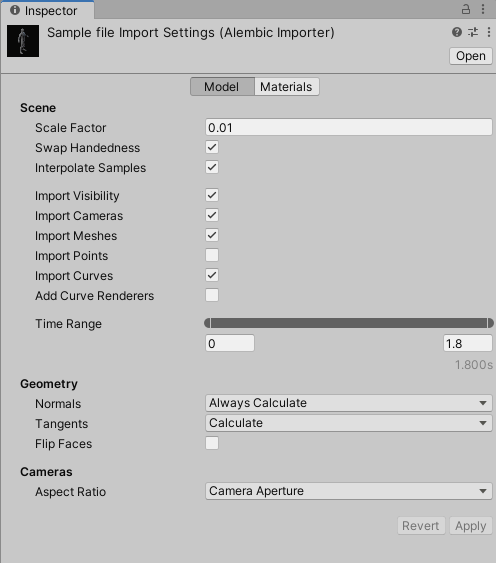
The Import Settings window consists of two tabs:
- Model: to customize the Alembic file import through Scene, Time, Geometry and Camera options.
- Materials: to map the submeshes of the imported Alembic asset with existing materials of your project.
Note: These two tabs share the same Apply and Revert buttons.
Model
The Model tab allows you to set up the following import options for your Alembic file:
Scene options
Use these options to customize the scale factor, handedness, interpolation, and which components to import from the Alembic file.
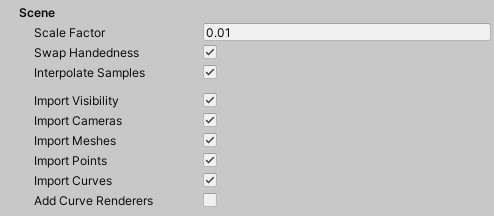
| Property | Description |
|---|---|
| Scale Factor | Set the scale factor to convert between different system units. For example, using 0.1 converts the Alembic units to 1/10 of their value in the resulting Unity GameObject. This also affects position and speed. |
| Swap Handedness | Enable to invert the X axis' direction. |
| Interpolate Samples | Enable to interpolate animation for Transform, Camera, and Mesh components for which the topology does not change (that is, for which the number of vertices and indices are immutable). If Interpolate Samples is enabled, or velocity data is included in the .abc file, you can pass velocity data to an Alembic shader. |
| Import Visibility | Enable to import Visibility (i.e. the control of the active state of the objects). |
| Import Camera | Enable to import Camera data. |
| Import Meshes | Enable to import Mesh data. |
| Import Points | Enable to import Point (particle cloud) data. |
| Import Curves | Enable to import Curve (hair or fur) data. See Working with Curves for more details. |
| Add Curve Renderers | Enable to get a basic preview of the Alembic curves in your Scene and Game views if you don't have a curve renderer. This option is only available when you select Import Curves. |
Time Range options

Select the time range that corresponds to the portion of the animation you want to be able to play back in Unity. By default, this includes the entire animation.
To change the time range, either drag the handles or directly enter the start and end values in seconds.
Geometry options
Use these options to customize how Meshes are imported.

| Property | Description | |
|---|---|---|
| Normals | Define whether to use the normals from the Alembic file, or to calculate them based on vertex position. | |
| Calculate If Missing | Use Alembic file normals if they exist; otherwise the Alembic Importer calculates them. This is the default. | |
| Always Calculate | Calculate the normals on import. | |
| Tangents | Determine whether or not tangents are computed on import or not added at all. Tangents are not stored in Alembic, so if you choose not to calculate tangents on import, there will be no tangent data. | |
| None | Do not calculate or add tangents at all. Choose this option if you don't need to compute the tangents. Computing tangents is resource-intensive, so choosing this option increases the speed of playback. | |
| Calculate | Calculate tangents on import. This is the default option for this property. Note: The calculation of tangents requires normals and UV data. If these are missing, the tangent cannot be computed. |
|
| Flip Faces | Enable to invert the orientation of the polygons. |
Cameras options
Use these options to customize which components to import from the Alembic file.

| Property | Description | |
|---|---|---|
| Camera Aspect Ratio | Define how to set the Unity Camera's aspect ratio. | |
| Current Resolution | Determine the aspect ratio from the current resolution which is defined by the screen. | |
| Default Resolution | Determine the aspect ratio from the default resolution defined in the Project Settings window for the Player (under Edit > Project Settings > Resolution and Presentation > Resolution). | |
| Camera Aperture | Determine the aspect ratio from the Camera in the Alembic file. This is the default. |
Note: Since Materials are not supported in Alembic, the Alembic package does not import or export Materials.
Materials
The Materials tab helps you assign existing materials of your project to any submesh of the imported Alembic file. You can assign these materials manually, or map them automatically based on the Face Set names of the original Alembic file.
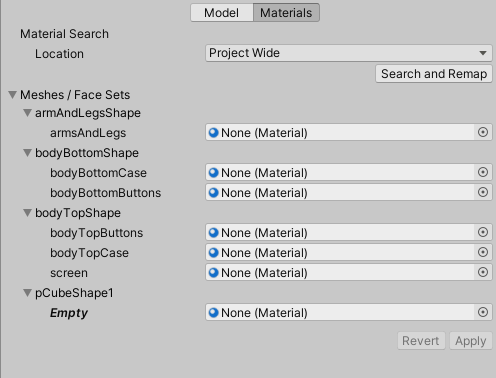
Material Search
This section of the Materials tab allows you to automatically assign materials to submeshes of the imported Alembic asset. For this, your project must already include materials named after the Face Sets of the original Alembic file.

| Property/button | Description | |
|---|---|---|
| Location | Defines the location in which to search for existing materials in your project. | |
| Project Wide | Sets the search scope to all folders of your project. | |
| Current Folder | Sets the search scope to the folder where the imported Alembic asset is located. This includes subfolders. | |
| Search and Remap | Searches for existing materials in the specified Location, and automatically maps the submeshes of the imported Alembic asset with materials having the same name, if they exist. Note: This process is case insensitive. |
Meshes / Face Sets
This section of the Materials tab lists all meshes and submeshes of the imported Alembic asset, with their current material assignation status.
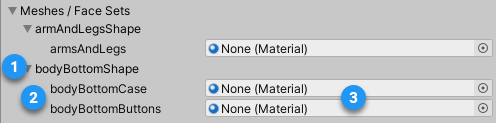
| Label | Description |
|---|---|
| (1) | A mesh of the imported Alembic asset. Note: The Meshes / Face Sets treeview does not represent the actual GameObject hierarchy of the imported Alembic asset. To get hierarchy context for a specific mesh, place your mouse cursor over the mesh name. |
| (2) | Submeshes of mesh (1), identified by the names of their corresponding Face Sets in the original Alembic file. Note: "Empty" means the corresponding Face Set has no name in the original Alembic file. In that case, you can only assign a material manually. |
| (3) | The current material override status of the submesh. Use the target fields to manually assign materials to the listed submeshes. For automatic name-based material assignation, use Material Search. Note: "None (Material)" means the Alembic Importer still assigns the Default Material to the submesh. |
Apply and Revert buttons
If you change properties in any tab of the Import Settings (Alembic Importer) window, the Alembic Importer does not take them into account until you manually apply them.
| Button | Function |
|---|---|
| Apply | Applies all changes you made in both the Model and Materials tabs for the current imported Alembic asset. |
| Revert | Abandons any changes you might have done in any of the Model and Materials tabs. This reverts all property values to their previous state and has no impact on the current imported Alembic asset in Unity. |
Note: If these buttons are inactive, it means that the Alembic Importer currently uses the import options as seen in the window.