Using Alembic with Unity Animation
You can control the playback of Alembic using Unity's Animation System bound to the GameObject that contains the Alembic Stream Player component.
Select the GameObject with the Alembic Stream Player component and open the Animation window.
Create an Animator component and an Animation clip if you don't already have them.
Save keyframes for the Time property on the Alembic Stream Player component.
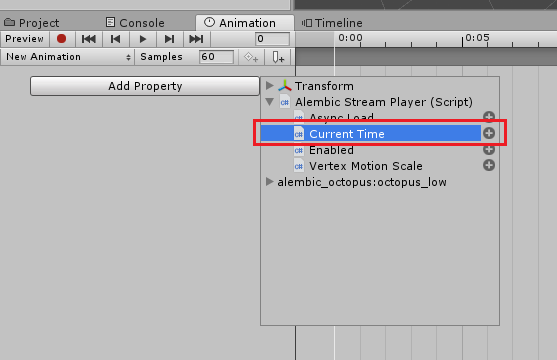
For example, if the Alembic file lasts 16 seconds, set a key at the beginning of the clip where the Time property is set to 0, and another key at the end of the clip where the Time property is set to 16.
To play back the animation, use the Animation view Play controls in the Animation window or click the Game Play button from the main Unity toolbar.
Now you have a Unity Animation clip containing the animation from the Alembic file.
If you want to use the clip in the GameObject's animation state machine, add it to the Animation Controller just like any other Animation clip.