Subscenes overview
The entity component system (ECS) uses subscenes instead of scenes to manage the content of your application. This is because Unity's core scene system is incompatible with ECS.
You can add GameObjects and MonoBehaviour components to a subscene, and baking then converts the GameObjects and MonoBehaviour components into entities and ECS components. For more information, refer to the documentation on Scenes overview.
You can also optionally create your own bakers to attach ECS components to the converted entities. For more information, refer to the documentation on Bakers overview.
Create a subscene
- Open the scene that you want to add a subscene to.
- In the Hierarchy window, right-click and select New Sub Scene > Empty Scene.
To create a subscene from existing GameObjects:
- Open the scene that contains the GameObjects you want to create a subscene from.
- In the Hierarchy window, select the GameObjects that you want to move to the new subscene.
- In the same window, Right-click and select New Sub Scene > From Selection.
To add an existing subscene to a scene:
- Open the scene that you want to add a subscene to.
- Create an empty GameObject.
- Add the
SubScenecomponent. - In the
SubScenecomponent set the property Scene Asset to the scene that you want to use as subscene.
Subscene component
The SubScene component is a Unity component that triggers baking and streaming for the referenced scene. Unity streams in the referenced scene when the SubScene component is enabled, if you set the AutoLoadScene field to true. You can also enable the Auto Load Scene field in the Editor. To do this, select the subscene in the Hierarchy, and in the Inspector under the Sub Scene script, enable the Auto Load Scene checkbox.
The SubScene component has two modes, which depend on whether the subscene is opened or closed. To open or close a subscene you can do one of the following:
- In the Hierarchy window, enable or disable the checkbox next to the subscene's name.
- Select a subscene, and the Inspector, under Open SubScenes select Open/Close.
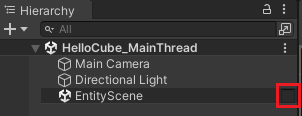
Hierarchy window with checkbox next to the subscene's name highlighted
When a subscene is open, the following happens:
- In the Hierarchy window, Unity displays all the authoring GameObjects from the subscene under the GameObject that has the
SubScenecomponent. - The Scene View displays the runtime data (Entities) or the authoring data (GameObjects) based on the Scene View Mode setting in the Entities section of the Preferences window.
- An initial baking pass runs on all the authoring components in the subscene.
- Any changes made to the authoring components triggers an incremental baking pass.
When a subscene is closed, Unity streams in the content of the baked scene. The entities in a closed subscene take a few frames to become available when you enter Play mode. In builds, subscenes behave the same as closed subscenes in the Editor, so their entities aren't available immediately.
Important
Unity doesn't stream the content of opened subscenes. The entities in an open subscene are immediately available when you enter Play mode.