Camera control and transitions
Learn about the conditions and mechanisms that make Cinemachine Cameras take turns controlling the Unity Camera and transition between each other by blend or cut.
Cinemachine Camera states
At any time, each Cinemachine Camera may be in one of three different states, but only one is Live and controls the Unity Camera at a time, except when a blend occurs.
| State | Description |
|---|---|
| Live | The Cinemachine Camera actively controls a Unity Camera that has a Cinemachine Brain. When a blend occurs from one Cinemachine Camera to the next, both Cinemachine Cameras are live. When the blend is complete, there is only one live Cinemachine Camera. |
| Standby | The Cinemachine Camera doesn’t control the Unity camera. However, it still follows and aims at its targets, and updates. A Cinemachine Camera in this state has its GameObject activated and a priority that is the same as or lower than the live Cinemachine Camera. |
| Disabled | The Cinemachine Camera doesn’t control the Unity camera and doesn’t actively follow or aim at its targets. A Cinemachine Camera in this state doesn’t consume processing power. To disable a Cinemachine Camera, deactivate its GameObject. The Cinemachine Camera is present but disabled in the Scene. However, even though the GameObject is deactivated, the Cinemachine Camera can still control the Unity camera if the Cinemachine Camera is participating in a blend, or if Timeline invokes it. |
Live Cinemachine Camera selection
The conditions that make a Cinemachine Camera the live one depend on the context in which you're using Cinemachine. By default, the Cinemachine Brain is responsible for handling the live Cinemachine Camera selection.
- The Brain chooses the active Cinemachine Camera component with the highest Priority and makes it Live.
- If multiple active CinemchineCameras share the same highest priority, then the ost recently activated of them will be chosen.
- Deactivated or lower-priority CinemachineCameras can be Live if they are part of a blend, until the blend is finished.
- If a Timeline is active with Cinemachine tracks, it overrides the Brain's priority system and drives the Live cameras and blends explicitly, regardless of their Priority and active state.
Realtime dynamic events
You can respond to dynamic game events in real time by manipulating Cinemachine Camera priorities or by activating and deactivating their GameObjects. This is particularly useful for live gameplay, where action isn’t always predictable.
Timeline
Use Cinemachine with Timeline to choreograph Cinemachine Cameras and manage shots in predictable situations, like cutscenes.
When you use Timeline with Cinemachine Cameras, Timeline overrides the Cinemachine Brain priority system, meaning that the Priority and active state of the Cinemachine Cameras is ignored when a Cinemachine Camera Clip is active. The live Cinemachine Camera selection is based on the activation of specific Cinemachine Camera clips that give you precise, to-the-frame camera control.
Cinemachine Camera transitions
You can manage transitions between Cinemachine Cameras each time a new one becomes live.
The ways to set up Cinemachine Camera transitions are different depending on the context you're using Cinemachine in:
- By default, you handle transition rules in the Cinemachine Brain component.
- When you're using Timeline for shot sequencing, you handle transitions directly in the Timeline Cinemachine track.
Blends
Blends allow you to create sophisticated camera motion by combining relatively simple shots and blending between them in response to real-time game events or in a choreographed way via a timeline.
A Cinemachine blend is not a fade, wipe, or dissolve. Rather, Cinemachine performs a smooth animation of the position, rotation, and other settings of the Unity Camera from one Cinemachine Camera to the next, taking care to preserve the view of the target object, and to respect the Up direction.
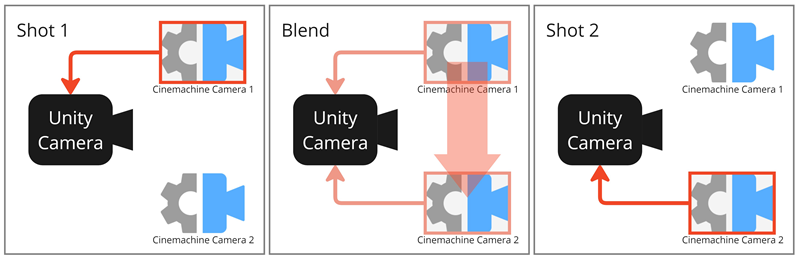
Blend: The two Cinemachine Cameras simultaneously control the Unity Camera during the blend, smoothly exchanging full control over a predetermined time.
Cuts
By definition, a cut is an abrupt transition from a shot to another. In Cinemachine, a cut between two Cinemachine Cameras corresponds to a blend that occurs instantly, without smooth transition between Cinemachine Camera properties.
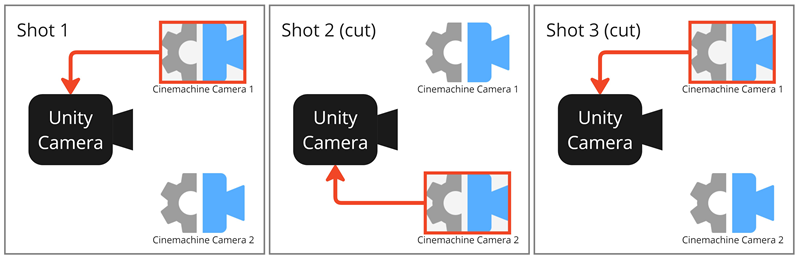
Cut example: two Cinemachine Cameras taking turns controlling the Unity Camera instantly.