Install Addressables for Android package
To install the Addressables for Android package in your project, use the Unity Package Manager.
- Open the Package Manager (menu: Window > Package Manager).
- Set the package list to display packages from the Unity Registry.
- Select the Addressables for Android package in the list.
Note: The package name iscom.unity.addressables.androidand the display name is Addressables for Android. - Click Install.
You can add the Addressables for Android package to your project even if no Addressables package is added before. In this case, the com.unity.addressables package is automatically installed along with the com.unity.addressables.android package.
Set up Addressables
After both the packages are installed, before you set up Addressables for Android, you must initialize Addressables. Use the following steps to initialize and set up Addressables:
- Go to Window > Asset Management > Addressables > Groups to open the Addressables Groups window.
- Click Create Addressables Settings.
For more information on how to set up Addressables, refer to Install Addressables.
After you set up Addressables, continue with the Addressables for Android setup.
Set up Addressables for Android
After you install the Addressables for Android package, you can access a new menu option Init Play Asset Delivery under Window> Asset Management > Addressables.
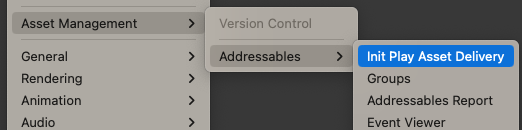
To set up Addressables for Android, use the following steps:
Select Init Play Asset Delivery option to initialize Addressables for Android.
When you select this option, the Addressables for Android system creates the new required script assets including Play Asset Delivery Content template for Addressable groups. Also, a dialog appears to assign Play Asset Delivery schema to the existing Addressable groups automatically.
Click your preferred option to either automatically assign the Play Asset Delivery schema right away or manually assign the schema later.
When Addressables for Android is fully set up, the Init Play Asset Delivery menu option is grayed out.
Unity generates Android asset packs when Android App Bundle is enabled in Android Build settings, and either the Split Application Binary property or the Texture Compression Targeting is enabled in the Android Player settings.
Note
- By default, Delivery Type for asset packs is set to Fast Follow which you can edit later.
- Play Asset Delivery schema added to the groups affects Android builds only. Building Addressables content for other platforms is not affected.
- A warning message is displayed if the total number of groups with Play Asset Delivery schema exceeds Google's limit for total number of asset packs, which is 50. In this case, you can make some groups Install Time or combine some of the groups into larger asset packs using Custom Asset Packs functionality. For more information, refer to Play asset delivery schema reference.