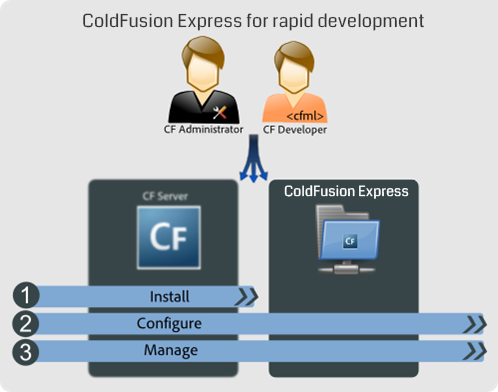Getting started
You can quickly get your ColdFusion Express edition up and running by performing the following simple tasks.
To use ColdFusion Express, perform the following tasks:
- Get the compressed archive for your platform.
- Links to the downloadable archive file for each platform's Express edition are available at the Adobe ColdFusion product trial downloads page. Login with an Adobe ID (or create a new one).
- On the ColdFusion trial downloads page shown, see links to the Express edition archive files offered after the drop-down of full trial installers. There are express edition archives for Windows (32 and 64 bit), and Linux (32 and 64 bit), and Mac OS X. Extract the archive. The location where you extract the archive is referred to hereafter as <ARCHIVE_ROOT>.
- There are also archives available for JEE WAR deployment (32 and 64 bit), which can be deployed on any ColdFusion-supported JEE application server. If you want to deploy on a 64-bit application server, deploy the 64-bit WAR with application server’s Java set to 64-bit. Similarly, deploy a 32-bit WAR on a 32-bit application server. See your application server's instructions for WAR file deployment. the default context root is "cfusion". The location where you deploy the WAR file is referred to hereafter as <ARCHIVE_ROOT>.
- (Optional) Go to <ARCHIVE_ROOT> and open the config.ini file for editing. Add valid values for the following parameters:
- password_admin – Enter a password for accessing the Administration Console.
- password_rds – Enter a password for the RDS access (if needed). Note that RDS is enabled by default for ColdFusion Express with default password. However, you can change the credentials.
- Save the file.
- For zip (as oppposed to WAR file) deployments, go to <ARCHIVE_ROOT>/cfusion/bin and invoke the startup script for your platform.
- A compatible JRE is included along with this Server. However, if you wish to change the JRE, ensure:
- You have Java SE runtime installed and is available in the PATH
- You have the JAVA_HOME environment variable pointing to JRE 1.7 or later. If you don’t want the Server to pick up the JRE details from the system variable, you can set it up in the jvm.config file that is under cfusion\bin. For instance, java.home= C:\Program Files (x86)\Java\jre . Note that it has to be the server JRE. For information on server JRE you can refer to this document.
- On Windows – Double-click the cfstart.bat file to start ColdFusion Express.
- On Linux – From a terminal window, run the cfstart.sh file as a privileged user.
- Login to Administration Console at http://127.0.0.1:8500/CFIDE/administrator/ and start configuring your server.
For zip file deployments, if this default port (8500) for the built-in web server is already in use, the Express edition will not start. To change the port see the <ARCHIVE_ROOT>\cfusion\runtime\conf\server.xml file and edit the port on the line starting with <Connector port="8500". Save the file and return to step 2.
- For WAR file deployments, the port to use is that of your application server.
| Note: If you are planning to use the server for development purpose only, step 2 is optional. For development purpose, just extract the archive and run the executable. The default admin password is 'admin'. |
This edition of ColdFusion does not require a license key (and it does not support using one).
Directory structure
After you extract the compressed archive, you will see the sub-directories under the <ARCHIVE_ROOT>/cfusion directory. The following list describes what each sub directory contains:
- bin: Programs for starting, stopping, and viewing information for ColdFusion Express. It also contains the password reset script for server administrator.
- cache: Repository for temporary files.
- cfx: Sample C++ and Java CFX files with their supporting files.
- charting: Files for ColdFusion Express graphing and charting engine.
- CustomTags: Repository that will contain your custom tags.
- db: The sample Apache Derby databases for all platforms.
- gateway: Files for ColdFusion event gateways.
- jintegra: (Applies only for Windows) JIntegra programs, libraries, and other supporting files.
- lib: JAR, XML, property, and other files that are base libraries for ColdFusion Express.
- logs: Repository for the log files. JRE-specific log files are in the runtime/logs directory. Console outputs are logged in to start.log instead of cfserver.log.
- Mail: Repository for spooled mail and mail that cannot be delivered.
- registry: (UNIX only) Contains a file to store registry settings.
- runtime: Programs and supporting files for running the Server. Also, this directory contains the Tomcat libraries. The conf directory in runtime contains all Tomcat configuration files.
- stubs: Contains the web service files.
- wwwroot: The default web root directory for the built-in web server. Do not remove this directory.
Features not available with this edition
ColdFusion Express can be used for quickly evaluating the ColdFusion Server. You need to understand that not all the features of the ColdFusion Server are available in ColdFusion Express out-of-box.
The following limitations are applicable for the ColdFusion Express:
- No support for SOLR service.
- No support for the Microsoft .NET platform.
- No support for remote administration.
- No PDF generation support.
| Note: To configure any of these previously mentioned services with the server, you can download and install the standalone .NET installer and the Remote Admin component installer, which contains SOLR server/Remote admin component and has PDF Generation support. |
<ARCHIVE_ROOT>