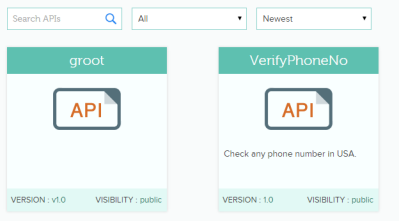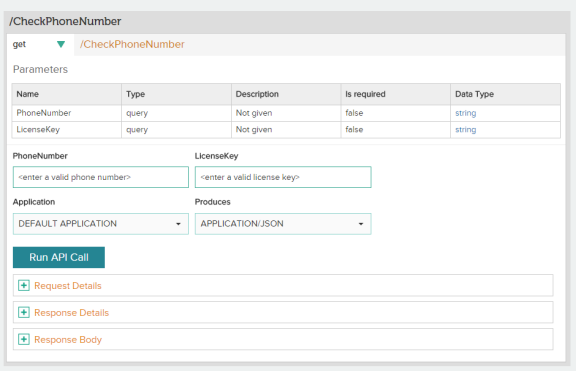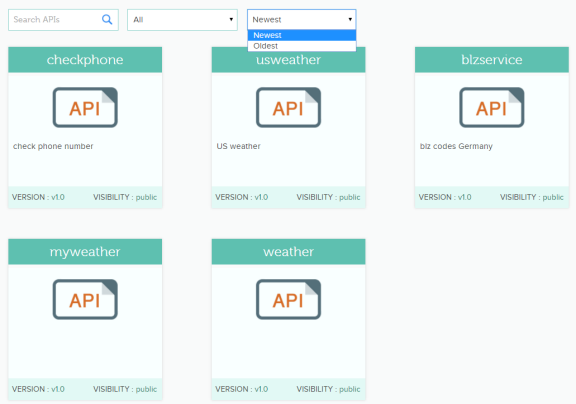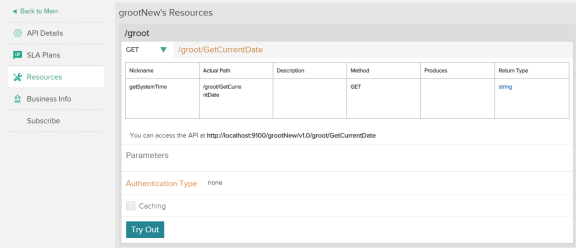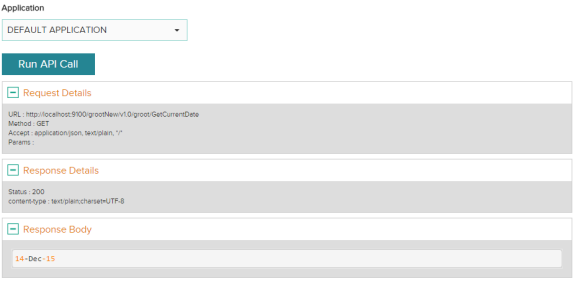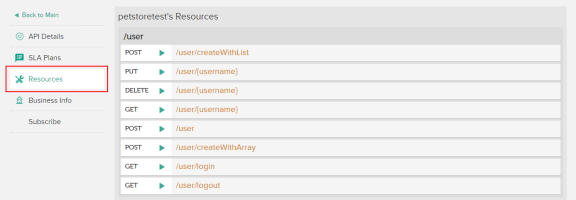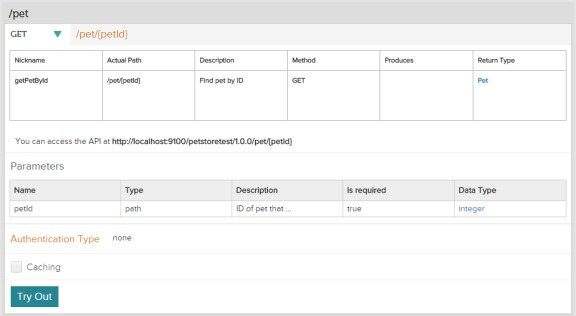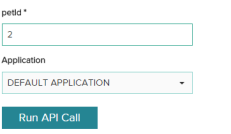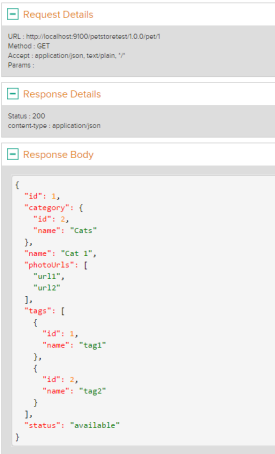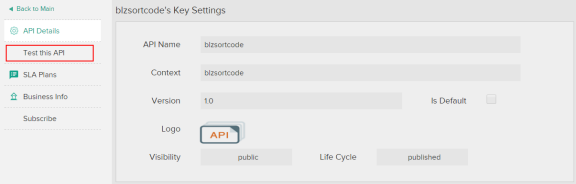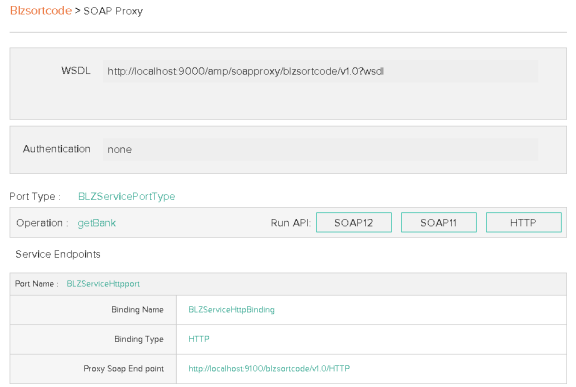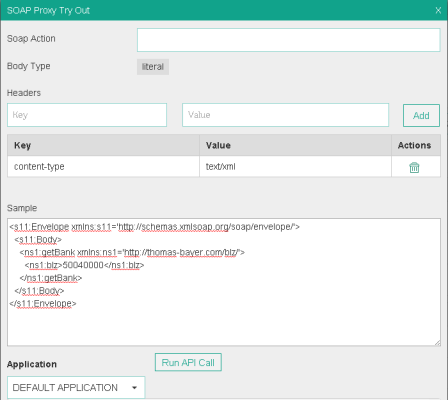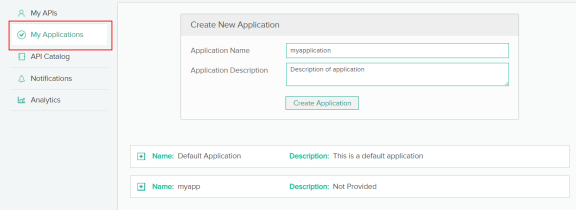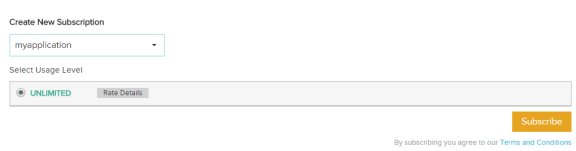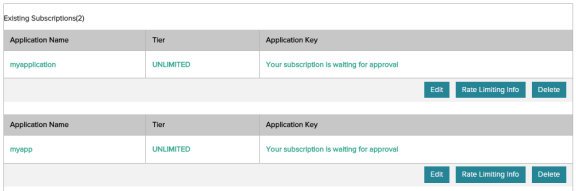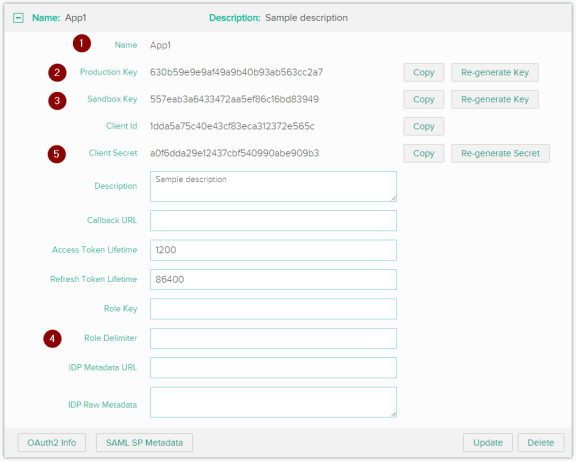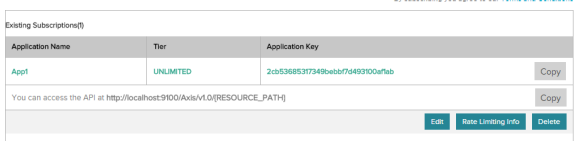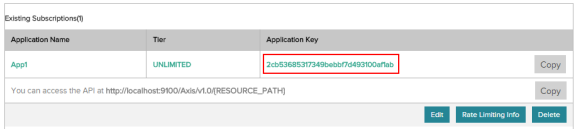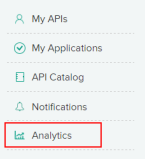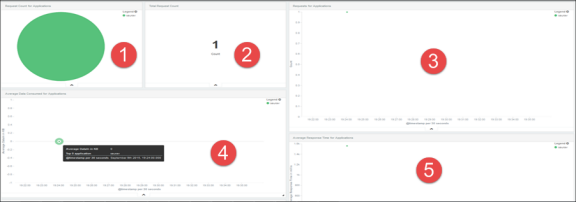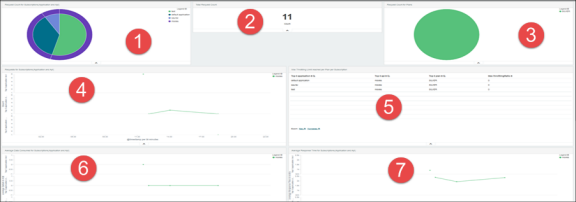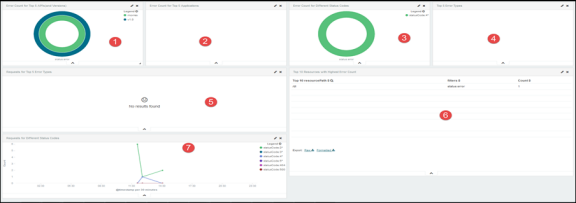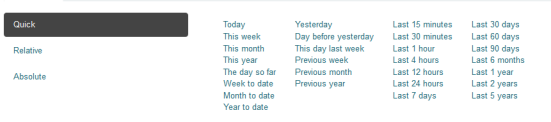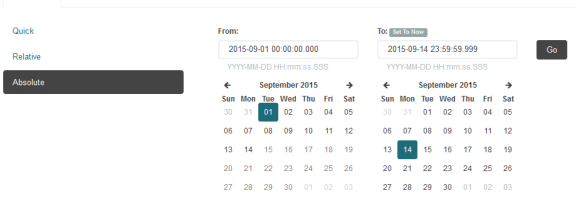The API Manager-Subscriber portal enables an API subscriber perform the following:
- View all published APIs
- View all subscribed APIs
- Search for APIs and view them according to category
- View the parameters that an API requires
- Generate an API key
- Choose an SLA tier
- Create applications
- View notifications from publisher