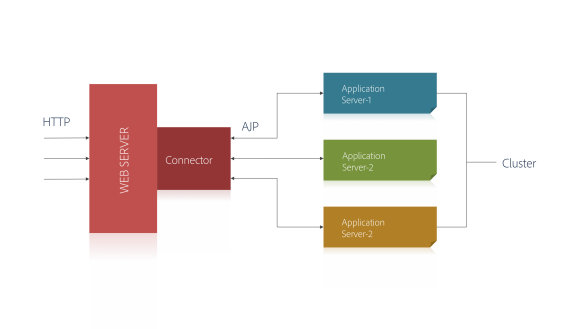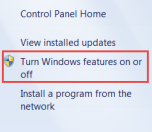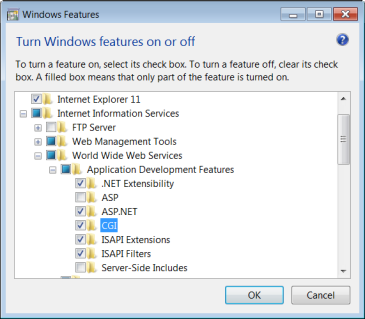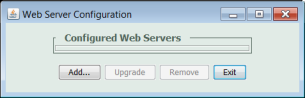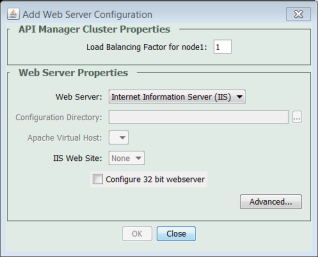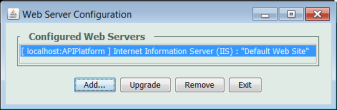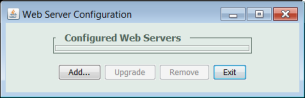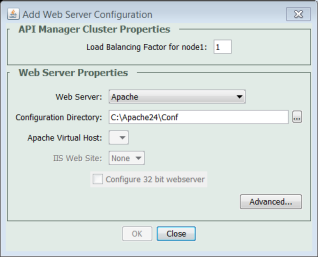In the API Manager, connectors redirect the requests from web servers to application servers. Connectors also provide load balancing between various nodes in a cluster. Web server connectors in the API Manager manage the communication between the web server and the application server.
For Internet Information Services (IIS), the connector is isapi_redirect. On the other hand, for Apache web server, the connector is mod_jk.